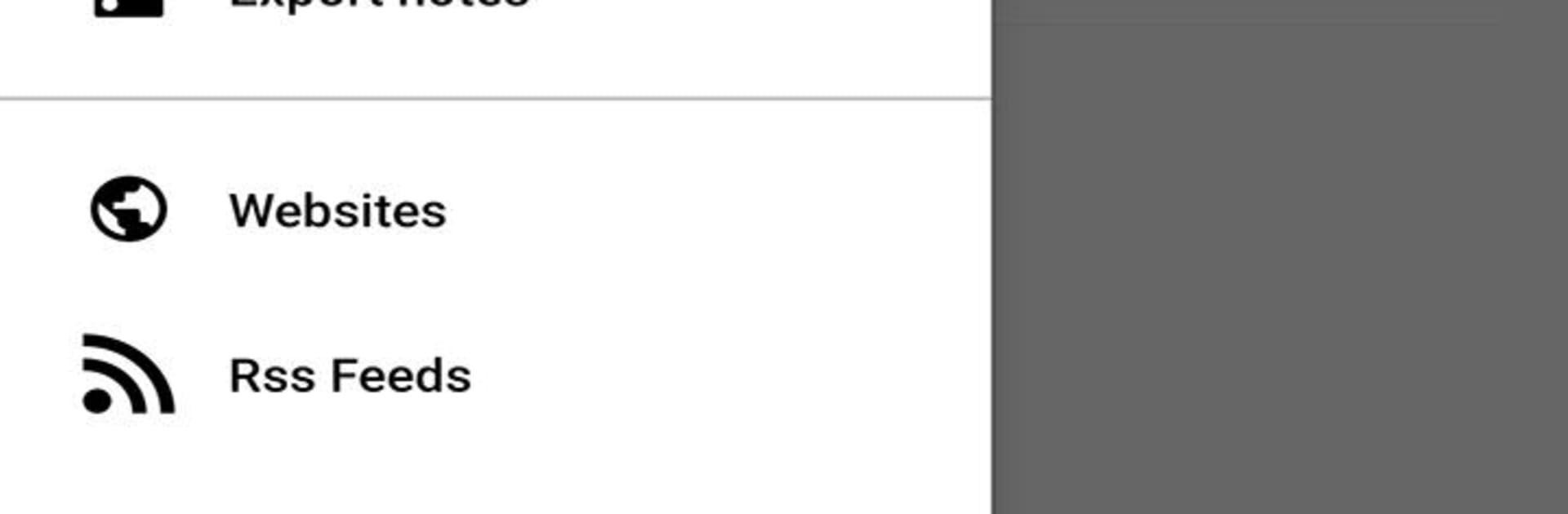What’s better than using Notes App Notepad by F. Zander? Well, try it on a big screen, on your PC or Mac, with BlueStacks to see the difference.
Notes App Notepad feels like a simple notebook that got a lot of handy extras without turning messy. On PC with BlueStacks, the bigger screen and real keyboard make longer notes, lists, and edits a lot easier, and dark mode looks clean. It can flip to dark based on system or battery saver, so late night typing does not glare.
What stands out is how much a single note can do. Text can be locked with a password or full 256 bit encryption for the private stuff. A note can hold unlimited photos, and you can slide through them or click one to see options. Voice recorder is built in, and it even lets a short video live inside the note. There is a checklist that works well as a shopping list, plus a to do and events manager with reminders and an alarm that can use music. Locations from Google Maps can be attached to remember places. Drawing is there for quick sketches, and a small calculator helps when a total is needed on the fly. Notes can be sorted into custom categories, searched fast, shared to other apps, and it can also receive text or images from elsewhere. There is local backup and restore, printing, and a QR scanner that drops a link into a note. Fingerprint unlock can skip the password on supported devices. You can even set a profile picture and header so it feels a bit personal without getting in the way.
Switch to BlueStacks and make the most of your apps on your PC or Mac.