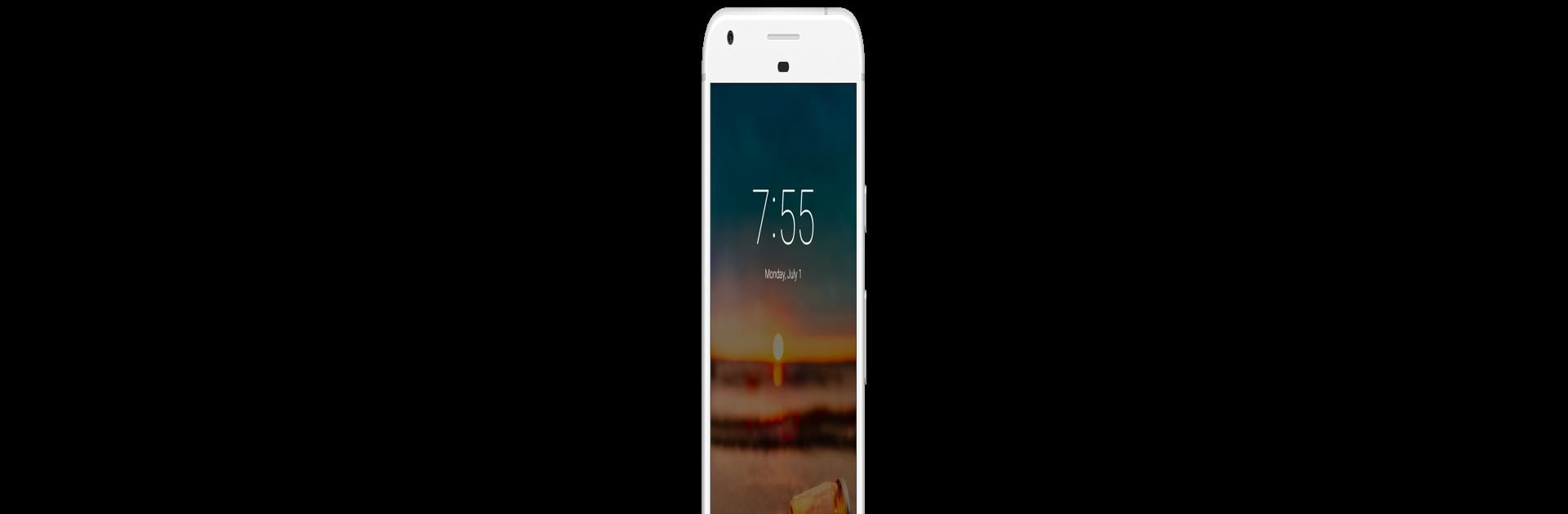Get freedom from your phone’s obvious limitations. Use Oops! AppLock, made by Keybotivated, a Tools app on your PC or Mac with BlueStacks, and level up your experience.
About the App
Looking for a clever way to keep your apps private, without a flashy lock screen giving you away? Oops! AppLock, brought to you by Keybotivated in the Tools genre, does things differently. Instead of the usual PIN codes or patterns, you get a sneaky volume key combo to unlock your apps—talk about undercover! Whether you’re just wanting to keep nosy friends out or crave an extra layer of security, this app makes your lock invisible (and, honestly, kind of fun).
App Features
-
Invisible Lock Method
No more obvious patterns or PINs on your screen. With Oops! AppLock, unlocking your apps is as easy as tapping out a secret combo using your phone’s volume buttons. Nobody watching will have a clue. -
Discreet and Secure
It’s not just about hiding your apps—it’s about making sure nobody even knows they’re locked in the first place. The app’s design is all about flying under the radar. -
Customizable Lock Screens
Don’t like the default look? Pick from different backgrounds for each locked app—or make things even sneakier by setting a transparent or “stuck” screen so it looks like the app just froze. -
Fun for Pranks, Too
Want to mess with friends? Use a custom background to make it seem like something’s wrong with the app. (They’ll never guess it’s locked.) -
One Lock for All Apps
You’re not limited to just one or two apps—lock down anything you want, from social media to messaging or banking apps, all in one go. -
Extra Security Layer
Oops! AppLock asks for device administrator access so it can’t be easily uninstalled by anyone poking around on your phone. -
Effortless Experience
Setting up your secret combo takes just a minute, and you’ll get the hang of unlocking quickly. No complicated steps or hidden menus.
Using Oops! AppLock on your phone or through BlueStacks on your desktop is a handy way to keep nosy people out of your business, while keeping things simple and stress-free.
Switch to BlueStacks and make the most of your apps on your PC or Mac.