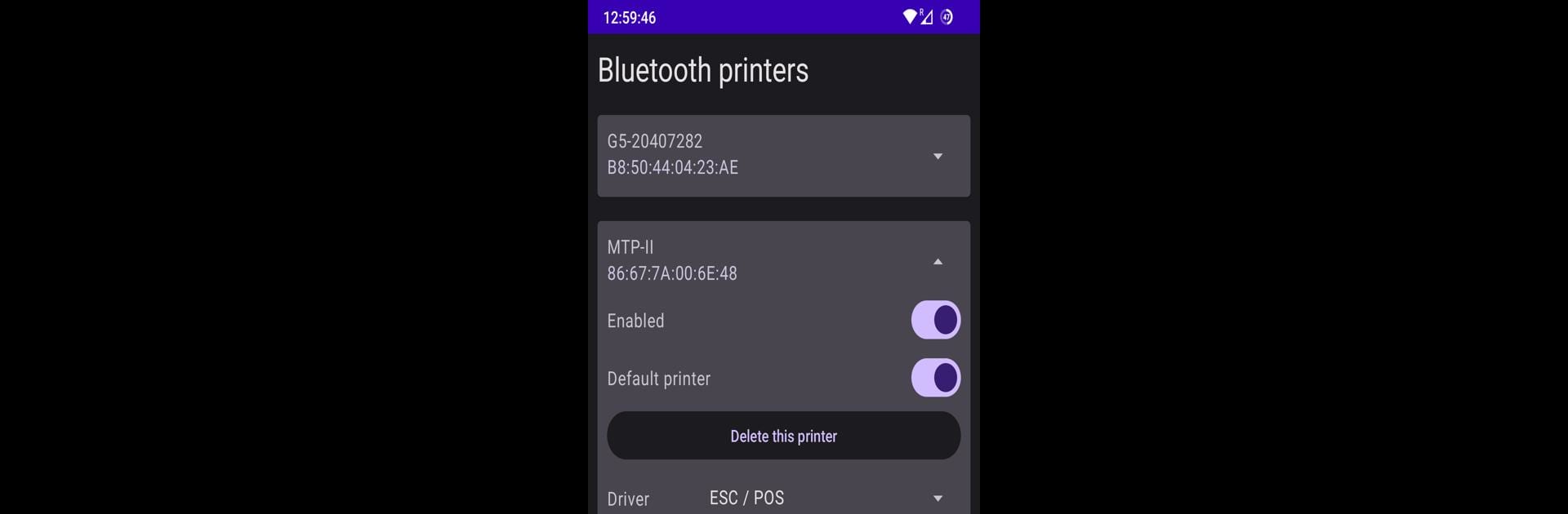What’s better than using Open ESC/POS print service by Infra Solutions? Well, try it on a big screen, on your PC or Mac, with BlueStacks to see the difference.
About the App
Open ESC/POS print service by Infra Solutions is your go-to tool for seamless printing on Android devices. Got a label or receipt printer? This app covers you. It handles ESC/POS printers—like the Netum G5 or MTP-II—and even works with Citizen models using the CPCL protocol. Expect reliable connections via Bluetooth or TCP sockets, making your printing tasks easy and hassle-free.
App Features
-
Versatile Printer Support
Uniquely supports ESC/POS printers like Netum G5 and MTP-II. Compatible with Citizen printers using the CPCL protocol, ensuring wide-ranging printer compatibility. -
Flexible Connectivity
Connect your printer via Bluetooth or TCP socket effortlessly, offering users freedom in device pairing. -
Open Source Freedom
Licensed under GPLv3, this app keeps it open for all, inviting contributions and modifications. Check out its source code on GitHub if you’re curious. -
Smooth BlueStacks Integration
Experience a seamless setup with BlueStacks, turning your PC into a proficient printing station without the clunky setup.
Expect more than just printing—expect efficiency and reliability.
Switch to BlueStacks and make the most of your apps on your PC or Mac.