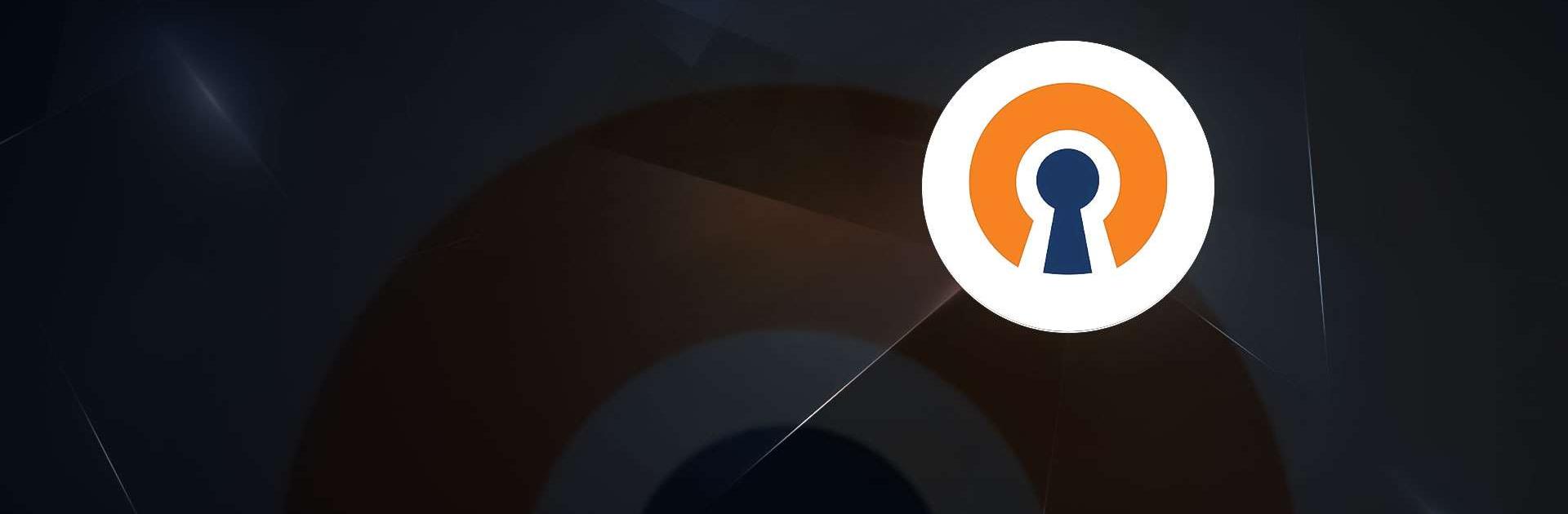OpenVPN Connect – OpenVPN App is a Tools app developed by OpenVPN. BlueStacks app player is the best platform to enjoy this Android app on your PC or Mac for an immersive Android experience.
Download OpenVPN Connect – OpenVPN App on PC with BlueStacks and get top-notch VPN services at your fingertips.
OpenVPN Connect is a robust application that ensures your data travels through a secure tunnel using the OpenVPN protocol. While it doesn’t provide its own VPN service, it seamlessly connects you to VPN servers for enhanced security and privacy.
Unlock a world of possibilities with the VPN services compatible with it. From secure remote access to protecting IoT communications, OpenVPN Connect is your go-to solution for a wide range of networking needs.
OpenVPN Cloud, one of the services supported by OpenVPN Connect, blends virtual networking with SASE capabilities, offering a seamless and secure overlay network for your business applications and devices.
Ready to dive into the world of secure networking? Download OpenVPN Connect – OpenVPN App on PC with BlueStacks and get started by importing your VPN server configuration using a connection profile file. It’s simple, secure, and designed to keep your data safe while you browse, work, or communicate online. Don’t miss out on the power of OpenVPN Connect!