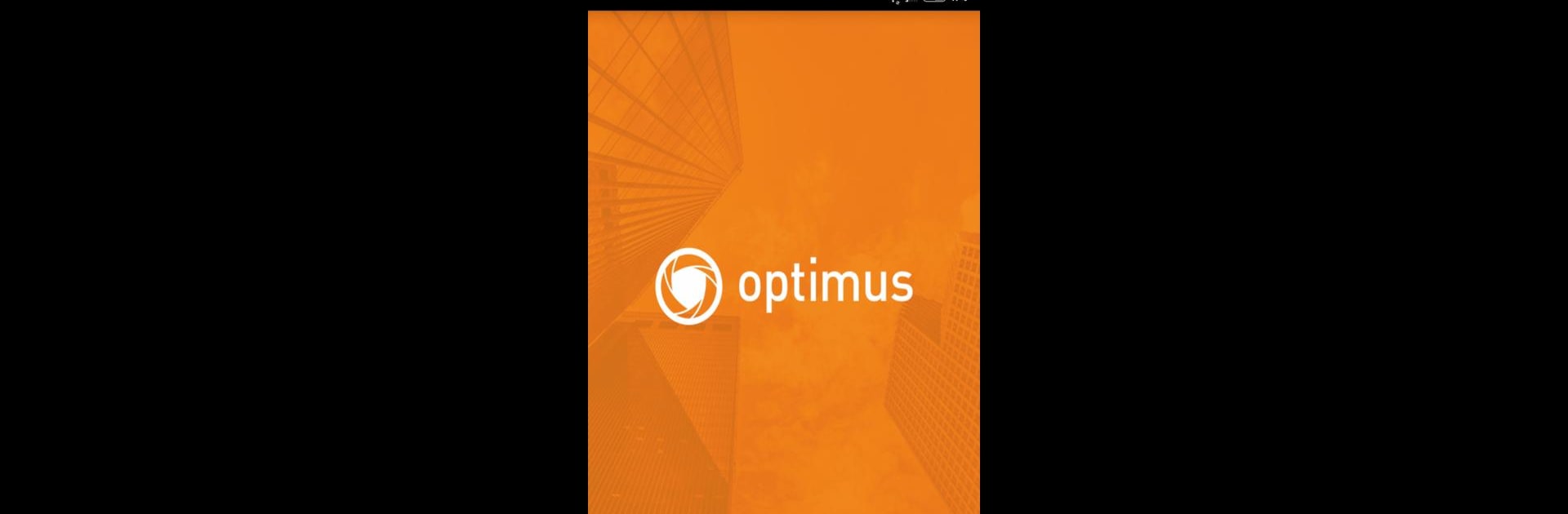What’s better than using Optimus Connect by Security Expert? Well, try it on a big screen, on your PC or Mac, with BlueStacks to see the difference.
About the App
Optimus Connect is a straightforward Android client for keeping an eye on your cameras wherever you are. It’s built to let you watch live and recorded footage, control PTZ cameras, and grab clips or snapshots on the fly. From Security Expert and listed under Genre: Tools, this release (1.1.7, updated Oct 29, 2023) focuses on reliable remote viewing and easy device setup.
App Features
- P2P connection: Connect quickly to the Russian P2P service to reach devices without fuss.
- Cloud streaming: Play live video in SD or HD from cloud-enabled recorders so you get clearer detail when available.
- Codec compatibility: Handles H.264, H.265 and H.265+ streams to work with modern cameras.
- Full-screen playback: Watch archived footage on your device in full screen for better review and analysis.
- PTZ and audio control: Pan, tilt, zoom and listen in — control camera movement and audio remotely.
- Save clips and snapshots: Capture screenshots or save video clips straight to your phone, and export archive segments by time period when you need evidence or highlights.
- Device discovery: Let the app search your network automatically to find compatible equipment.
- Manual add options: Add devices by serial number, IP address, or domain for flexible setup.
- Compatibility note: Not every recorder or camera model supports every feature, so a few setups may be limited.
Many people also run Optimus Connect on desktop via BlueStacks for a larger viewing experience.
BlueStacks brings your apps to life on a bigger screen—seamless and straightforward.