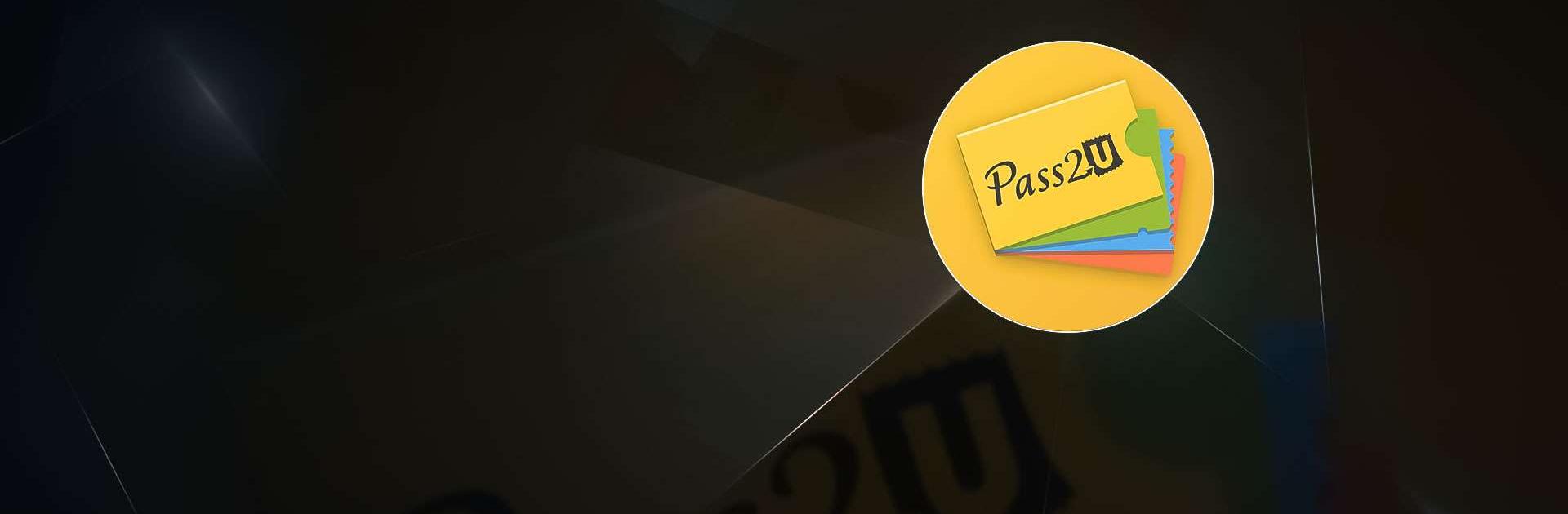Pass2U Wallet – digitize cards is a tool app developed by Pass2U Wallet. BlueStacks app player is the best platform to play this Android game on your PC or Mac for an immersive gaming experience.
With Pass2U Wallet, you can easily collect and manage all your passes in one convenient location on your Android device. Whether it’s loyalty cards, event tickets, stored-value cards, or boarding passes, Pass2U Wallet has got you covered. You can even scan barcode containing web links or download .pkpass files to add passes to the app.
Pass2U Wallet supports various barcode formats, including QR Code, Aztec, PDF417 2D barcodes, and Code 128 1D barcode. It even shows relevant passes on the lock screen based on your current location or time. Plus, it supports iBeacon and allows you to change notifications for Apple Wallet pass.
Privacy is a top priority for Pass2U Wallet. The app only requires necessary permissions such as identity, photos/media/files, and camera access to provide you with the best user experience. It also offers a free pass update API for issuers and supports Google Drive backup and restore.
Download Pass2U Wallet – digitize cards on PC with BlueStacks and enjoy a clutter-free wallet experience.