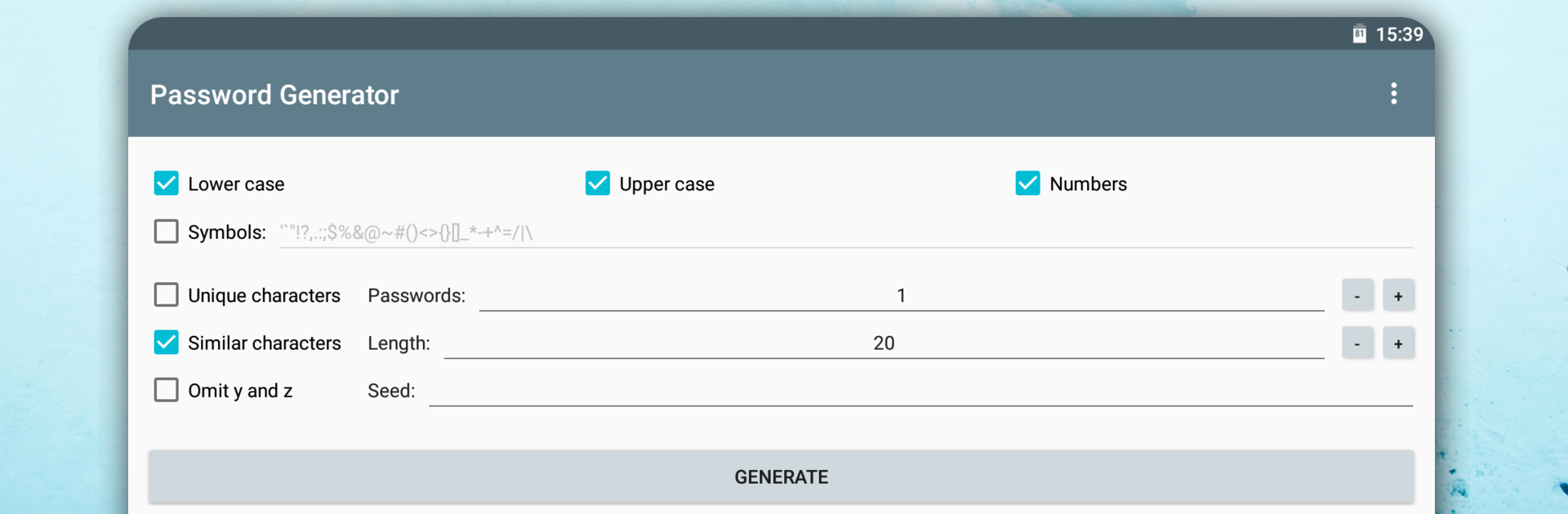Get freedom from your phone’s obvious limitations. Use Password Generator, made by Vectura Games OÜ, a Tools app on your PC or Mac with BlueStacks, and level up your experience.
About the App
Got too many online accounts to keep track of, but don’t want to use simple or reused passwords? Password Generator from Vectura Games OÜ takes the hassle out of coming up with super-strong passwords every time. This handy tools app lets you whip up secure, one-of-a-kind passwords in seconds—no fuss, no over-complicated steps. Whether you just need a single password or a whole batch, it’s all about giving you control and peace of mind. You can even keep things local—no internet or storage permissions needed, so you know your passwords stay private.
App Features
-
Simple & Quick to Use
No complicated steps—just pick your options, hit the button, and you’ve got your new password. It really is that simple. -
Custom Character Selection
Decide what goes into your password. Letters, numbers, symbols, or even your own custom characters—just check the right boxes. -
Strong, Secure Generation
Every password is created using a cryptographically secure pseudo-random number generator. No guesswork, just solid security. -
Flexible Password Lengths
Want just a short password, or something crazy-long? You can set passwords anywhere from 1 to 999 characters. -
Bulk Password Creation
Need more than one? Generate up to 99 unique passwords at a time, all tailored to your chosen rules. -
Custom Symbol Support
Got a specific set of symbols you’d like to include? No problem—you can use your own mix. -
Seed Input Option
Looking for repeatable results? You can provide your own seed for password generation. -
Entropy and Strength Display
Get insight into just how tough your password is, shown right after you make it—plus, you’ll see the bits of entropy. -
Auto Clipboard Cleanup
Whenever you copy a password, the clipboard clears itself after, so nobody can sneak a peek later. -
Random Number Generator Mode
Need randomness for something besides passwords? This app can double as a random number generator. -
No Annoying Permissions
You won’t be bugged for storage or internet permissions since nothing’s stored or sent out. -
Ad-Free Experience
Clean and distraction-free, with zero ads popping up while you use the app. -
Light & Dark Themes
Match your mood or your device—toggle between light and dark modes whenever you want. -
Open Source
The app’s open for you to inspect and trust. What you see is exactly what you get.
And if you prefer using your favorite tools on a bigger screen, Password Generator works smoothly with BlueStacks, too.
Ready to experience Password Generator on a bigger screen, in all its glory? Download BlueStacks now.