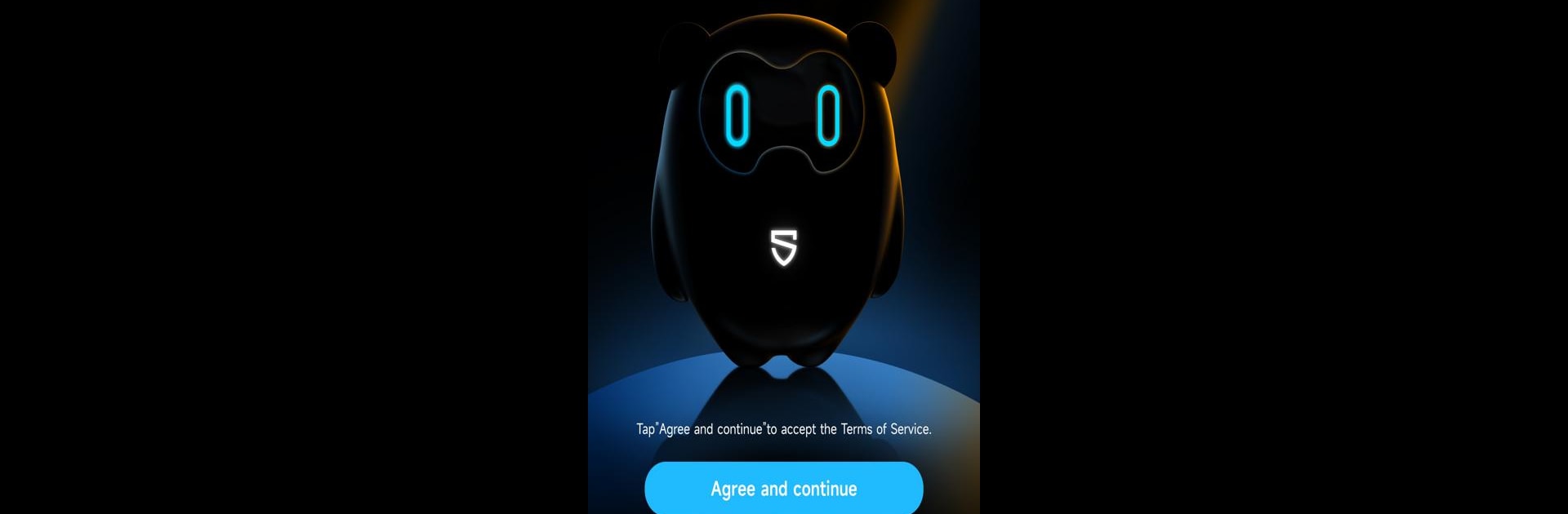Why limit yourself to your small screen on the phone? Run PeatsAudio, an app by Shenzhen Ginto E-Commerce Co.,Limited, best experienced on your PC or Mac with BlueStacks, the world’s #1 Android emulator.
PeatsAudio is one of those apps that feels surprisingly handy right away, especially for anyone using SOUNDPEATS Bluetooth earphones. The layout is simple and makes sense, so it doesn’t take much poking around to find the settings you want—pairing headphones with the PC is quick, and there’s this menu for tweaking gestures or changing how the buttons work. Managing volume through the app instead of reaching for physical controls saves some hassle, and calls can be handled from there too. It’s easy to mess with the settings, like the wear detection, so music stops or starts based on if the headphones are on or off, which is one of those conveniences you don’t know you miss until it’s not working.
One thing that stands out is how the app lets users keep the earbuds updated by checking for firmware upgrades. That stuff used to feel kind of intimidating, but here it’s just a button away, and the whole process is smooth even when running through BlueStacks on a computer. Upgrades bring those little fixes or refinements without needing to read a how-to. It really just makes the devices feel a bit more customizable and useful, not just straight out of the box but long after using them. Anyone who likes to poke at settings or wants headphones to do more will probably notice a difference with it.
BlueStacks brings your apps to life on a bigger screen—seamless and straightforward.