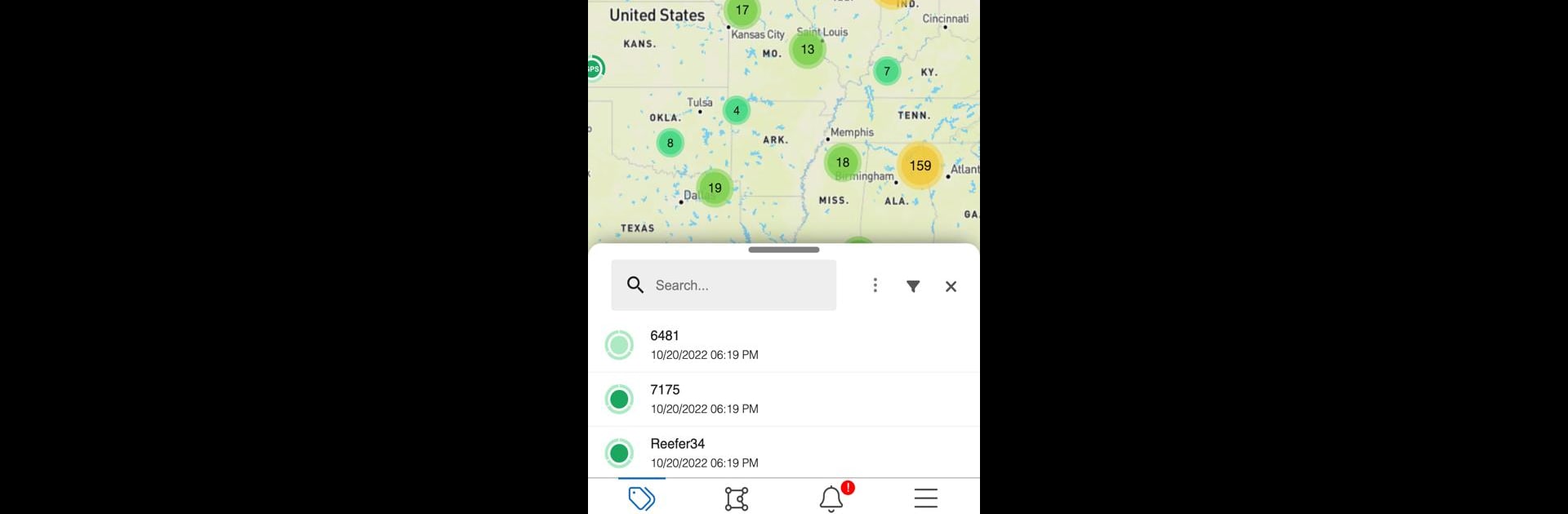Why limit yourself to your small screen on the phone? Run Phillips Connect, an app by Phillips Industries, best experienced on your PC or Mac with BlueStacks, the world’s #1 Android emulator.
About the App
Ever wondered what your vehicle’s up to when you’re not around? Phillips Connect by Phillips Industries makes it easy to keep tabs on your ride—wherever you are, whenever you feel like it. This handy tool puts real-time info right at your fingertips, so you’re not left guessing about your vehicle’s safety or location.
App Features
-
Location Tracking
Want to know exactly where your vehicle is right now? The app shows your vehicle’s current spot using a hidden GPS tracker, so you never lose track even if you’re nowhere near it. -
Custom Alerts
Set up arrival and departure notifications for places that matter to you. Whether it’s your garage, the office, or a parking lot across town, you’ll get a heads-up when your vehicle comes or goes. -
Speeding Notifications
If your vehicle suddenly decides to hit the gas a little too hard, you’ll get an alert. Helpful for keeping things in check—especially if someone else is behind the wheel. -
Battery Status Warnings
Ever had your vehicle’s battery die out of nowhere? The app will let you know if power is running low, making for fewer surprises in the morning.
You can use Phillips Connect on your Android device or try it out on a bigger screen with BlueStacks for a different view. It’s all about keeping you connected, without any fuss.
Eager to take your app experience to the next level? Start right away by downloading BlueStacks on your PC or Mac.