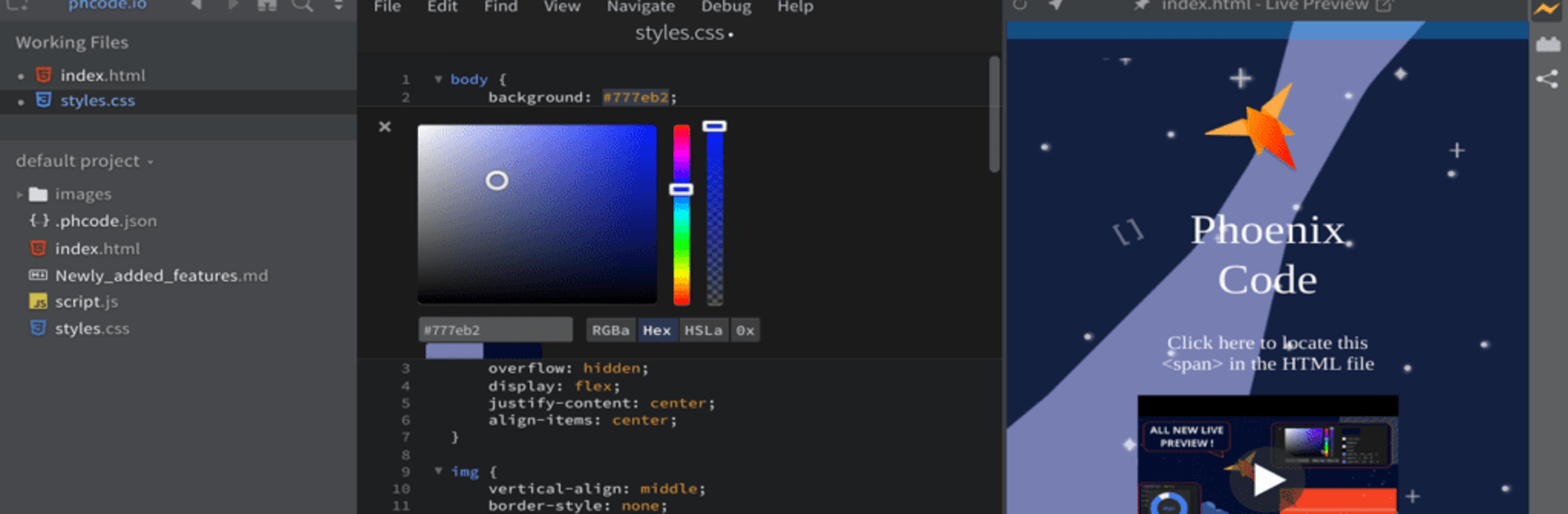What’s better than using Phoenix Code by core.ai? Well, try it on a big screen, on your PC or Mac, with BlueStacks to see the difference.
About the App
Getting started with coding or working on your next web project doesn’t have to feel like a chore. Phoenix Code, created by core.ai, brings a refreshing vibe to the world of code editors. Whether you’re piecing together your first website or juggling a whole bunch of code, the app sets out to make your workspace feel friendly and approachable. It keeps things simple and interactive, so you can pay more attention to the fun of problem-solving and less to fiddling with menus.
App Features
-
Game-Inspired Coding
Coding in Phoenix Code has a playfulness to it—you’ll notice how the editor feels surprisingly inviting, almost like you’re exploring a new game rather than wrangling with lines of HTML, CSS, or JavaScript. -
Built for Web Projects
The interface is thoughtfully designed to help web developers, designers, and students get straight to work. Switching between files, previewing your changes, and keeping things organized doesn’t get in your way. -
Learn and Experiment
If you’re just getting the hang of coding, this editor won’t make you feel lost. Helpful cues and a laid-back layout make experimenting with new ideas less intimidating. -
Works Smoothly on BlueStacks
If you’re using BlueStacks, you can bring the Phoenix Code experience to your PC, taking advantage of a bigger screen and easier navigation with a mouse and keyboard. -
Everything You Need, Nothing You Don’t
Skip the clutter—Phoenix Code focuses on the core tools web folks actually use, giving you a clean, straightforward workspace that doesn’t distract or overwhelm. -
Personal Touches
Customize your setup to match your style or workflow. Dark mode and layout tweaks are just a couple ways you can make the editor feel more like your own.
Big screen. Bigger performance. Use BlueStacks on your PC or Mac to run your favorite apps.