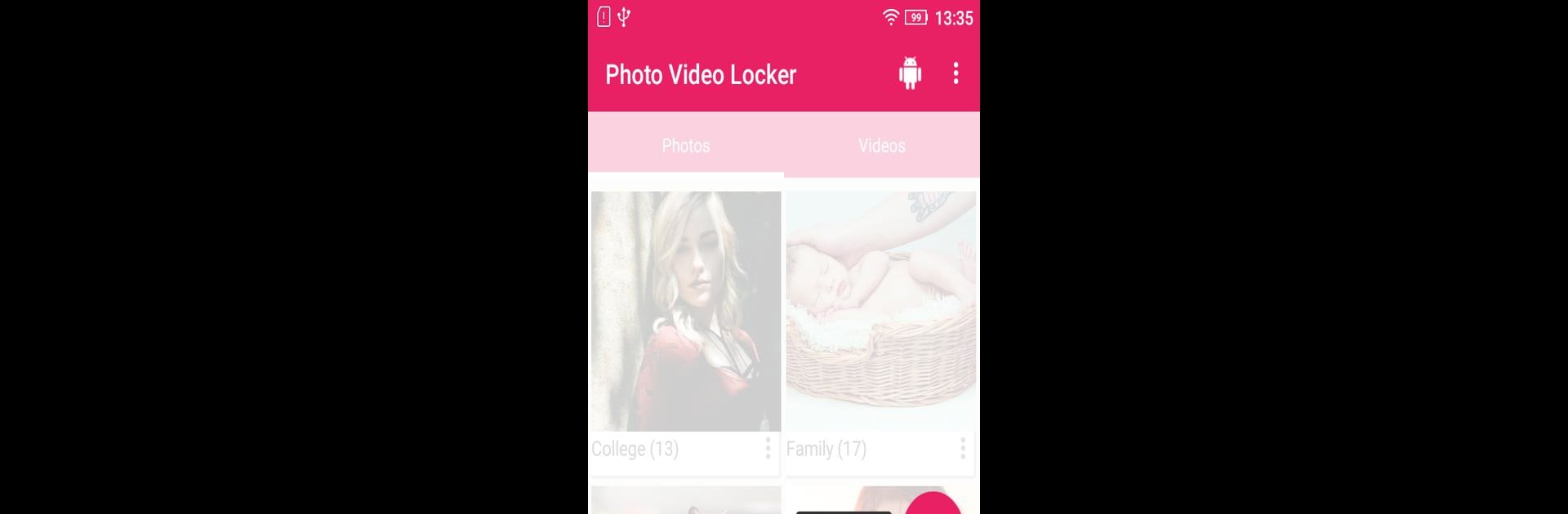Upgrade your experience. Try Photo / Video Locker – Secure Locker, the fantastic Tools app from Sybu Apps, from the comfort of your laptop, PC, or Mac, only on BlueStacks.
About the App
Ever handed your phone to a friend and instantly worried about the photos or videos in your gallery? Photo / Video Locker – Secure Locker offers a simple way to stash away your private photos and videos, so only you get to decide who sees what. With straightforward controls and a user-friendly layout, this Sybu Apps tool helps you create your own personal vault, keeping memories safe and out of sight—even if someone scrolls a little too far.
App Features
-
Easy Import
Pop photos or videos straight from your main gallery into your locker in a snap. You can pull stuff from your device’s memory or even your SD card. -
Strong Access Control
Set up a PIN, pattern, or even fingerprint unlock (if your phone supports it). Only you get in, period. -
Emergency Recovery
Accidentally delete something? The recycle PIN system lets you restore lost images and videos with just a few taps. -
Break-in Alerts
If someone tries snooping, the app can snap a photo of them—so you know exactly who got curious. -
Face Down Quick Lock
Got someone approaching? Just flip your phone face down, and the locker vault closes instantly. -
Clean, Discreet Functionality
The app doesn’t show up in your ‘recent apps’ list and automatically locks up when your device sleeps. -
Unlimited Storage
No need to stress about limitations—add as many photos and videos as you want. -
Batch Management
Import hundreds of files at once using the multi-select option. Super handy if you need to hide a whole day’s worth of selfies. -
Flexible Album View
Organize and scroll through your private albums fast, just like you would in your usual gallery. -
Easy Sharing
Want to share a locked photo or video? Go ahead and shoot it straight to Facebook, WhatsApp, or Twitter right from the app. -
Slideshow Option
Sometimes you just want to sit back and watch your hidden collection as a slideshow. -
Password Recovery
If you forget your password, no sweat—the app will send recovery info to your registered email.
You can use Photo / Video Locker – Secure Locker freely, though you’ll need an in-app purchase to remove ads if that’s your thing. If you ever run this on BlueStacks, the full locker experience moves smoothly over.
BlueStacks gives you the much-needed freedom to experience your favorite apps on a bigger screen. Get it now.