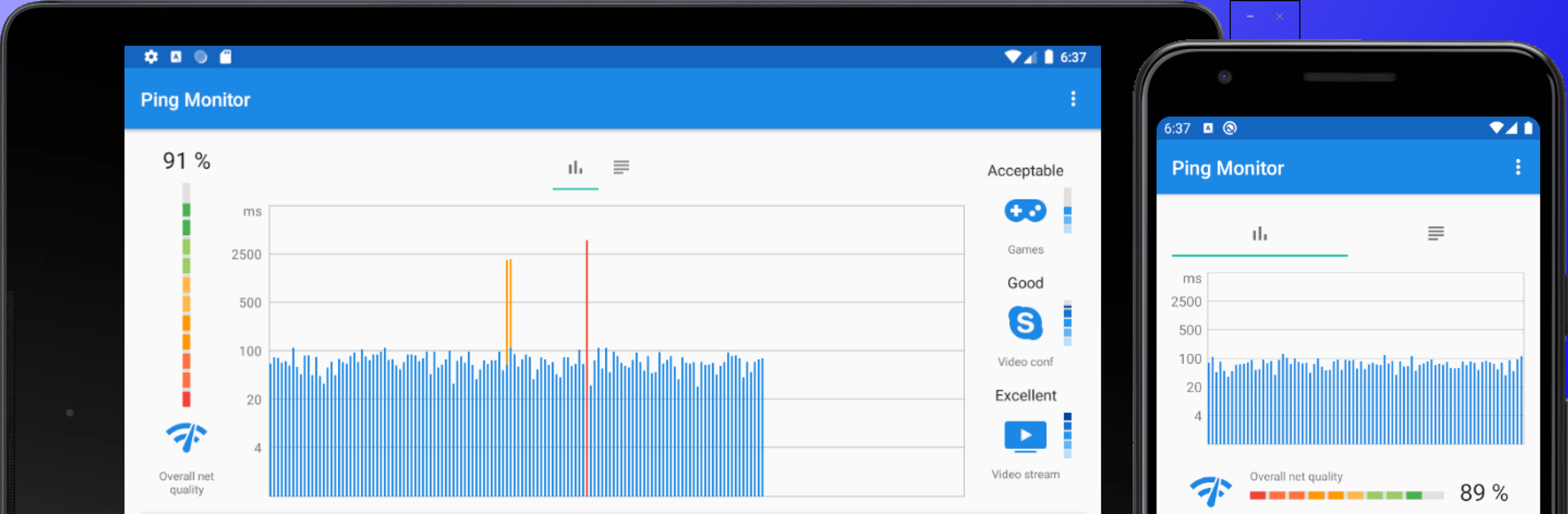Let BlueStacks turn your PC, Mac, or laptop into the perfect home for Pingmon – ping test & net monitoring, a fun Tools app from Mishuto.
About the App
Ever wondered if it’s your Wi-Fi acting up or the game server dropping the ball? Pingmon – ping test & net monitoring takes the guesswork out of your internet connection. Built by Mishuto, this handy tool helps you watch your network’s health with simple visuals and real-time feedback, whether you’re gaming, video calling, or just browsing. With Pingmon, checking for lag, jitter, and those mysterious slowdowns feels easy and surprisingly clear.
App Features
Live Network Stats
See how your connection is really doing, minute by minute. Pingmon tracks things like ping, jitter, and packet loss right as they happen, so you notice spikes before your stream or game lags.
Visual Graphs & Easy-to-Read Charts
Bored of command lines and cryptic numbers? Get colorful, straightforward graphs that make spotting issues quick—great for showing your tech support exactly where things went wrong.
Targeted Server Monitoring
Worried your favorite game server or video site is dropping the connection? Set custom destinations and watch how your signal holds up to them in real time.
Background Testing
You don’t have to stop what you’re doing—run Pingmon while you’re in a video call or a long game session, and get insights without missing a beat.
Connection Quality Estimates
Thinking of playing a match? Or joining that important online meeting? Pingmon provides a quick summary of how well your connection is holding up for gaming, video calls, and streaming.
Works Across Networks
Whether you’re on Wi-Fi, 4G/LTE, or a traditional LAN, Pingmon’s got your back. It handles all kinds of setups without extra fuss.
Quick Screen Sharing for Troubleshooting
Getting help from support (or just trying to prove your internet really is spotty)? Grab a screenshot of the test results and send it off.
No Ads, Free Forever
Enjoy all these features distraction-free—Pingmon won’t slow you down with pop-ups or subscriptions.
You can even use Pingmon alongside your favorite apps through BlueStacks for a bigger view and smoother multitasking.
Eager to take your app experience to the next level? Start right away by downloading BlueStacks on your PC or Mac.