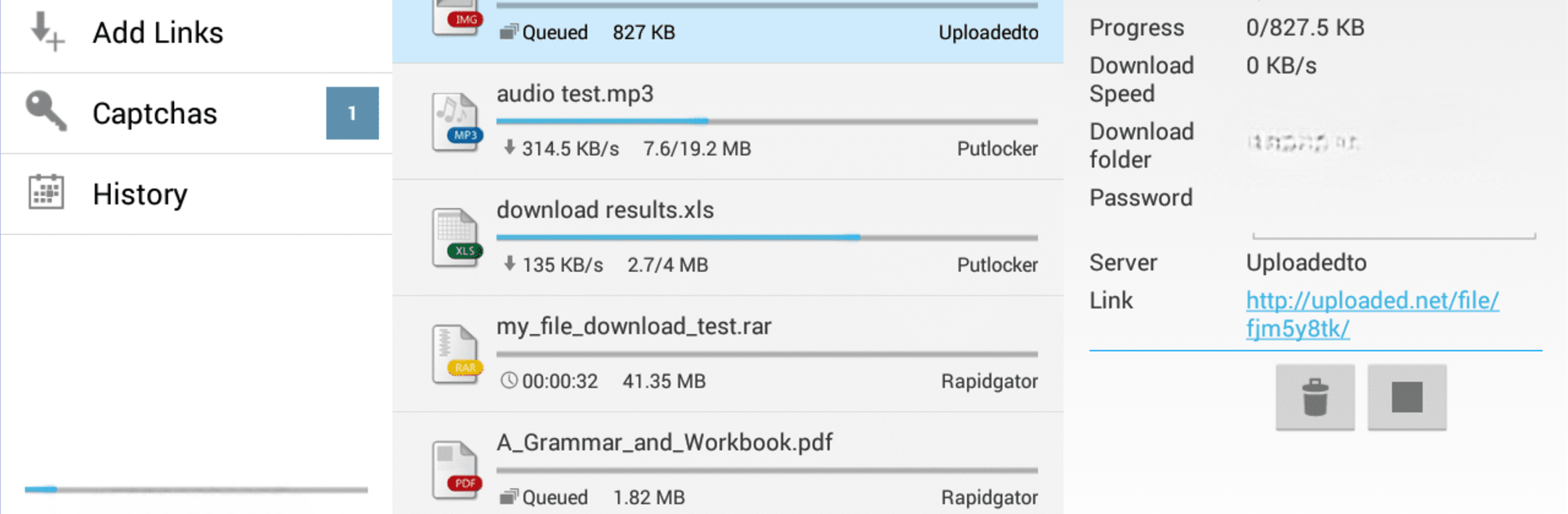Upgrade your experience. Try Ponydroid Download Manager, the fantastic Tools app from Iniciativas Informaticas y de Comunicacion SL, from the comfort of your laptop, PC, or Mac, only on BlueStacks.
About the App
Ponydroid Download Manager is a versatile tool designed to optimize and automate your downloads. Install it on your smartphone or tablet, and experience seamless downloading with smart features. With Ponydroid, just sit back as it manages everything from accessing the hosting site to handling downloads efficiently. Available in several languages, including English, Spanish, and Japanese, you’re ready for a smooth experience.
App Features
-
Wi-Fi Smart Downloads: Automatically pauses downloads without a Wi-Fi connection, ensuring smooth operations without data-heavy costs.
-
Efficient Management: Handles waiting times and sends notifications for completed downloads or captcha requirements, streamlining your experience.
-
Flexibility: Works with or without premium accounts and supports interchangeable links and multiple add-link options.
-
Integrated Tools: Enjoy an integrated browser, CLICK’N LOAD, and .DLC file support.
-
Remote Control & Interface: Manage downloads remotely via web browser or Mipony Remote, ideal for Android miniPC.
-
Enhanced Performance: With multisegment downloads, automatic retries, and file availability analysis, Ponydroid covers over 300 file hosts, ensuring no stone is left unturned.
-
User-Focused History: Keep track of your downloads with a comprehensive history view.
Subtly use BlueStacks for a more convenient Ponydroid experience on different platforms.
BlueStacks brings your apps to life on a bigger screen—seamless and straightforward.