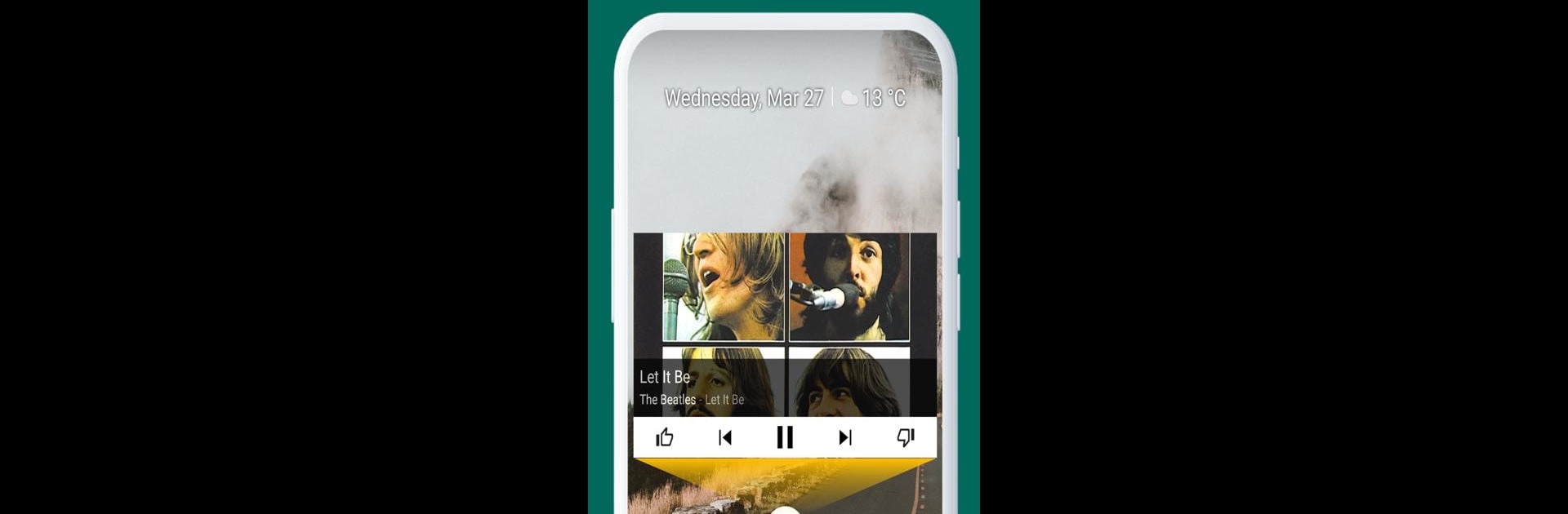Multitask effortlessly on your PC or Mac as you try out Popup Widget, a Tools app by Total_Apps on BlueStacks.
About the App
Ever wish your favorite widgets would show up only when you actually want them? Popup Widget, from Total_Apps, lets you keep your home screen neat and tidy while still having instant access to your go-to widgets with a simple tap. Instead of cluttering up your launcher, this handy tool brings a fresh way to personalize your phone and make your most-used features pop—literally.
App Features
-
Widget Shortcuts:
Add quick 1×1 shortcuts to your home screen, so you can call up any widget whenever you feel like it. Your calendar, music player, or notes—all just a tap away. -
Multi-Widget Support:
Not limited to just one! Group several widgets under a single shortcut and have them all appear together when you need them. -
Stylish Backgrounds:
Pick from a wide range of built-in background skins to match your own style (or mood) whenever your widget window pops up. -
Fun Popping Animations:
Choose how your widgets appear—pick from different animations and tweak how they pop open. Makes customization a little more fun. -
Decluttered Home Screen:
Tidy up your launcher and free up space. With this app you don’t need to have all the widgets out on display all the time, just bring them up only when needed. -
Battery & Performance Friendly:
Since widgets aren’t always running on your launcher, you’ll likely notice your device feeling snappier, with smoother scrolling and potentially even better battery life. -
Flexible UI Creation:
Want to put your own twist on things? Popup Widget gives you options to personalize how widgets look and behave—perfect if you love customizing your phone’s interface.
And if you like exploring tools like this on your computer, Popup Widget works smoothly with BlueStacks, too.
Eager to take your app experience to the next level? Start right away by downloading BlueStacks on your PC or Mac.