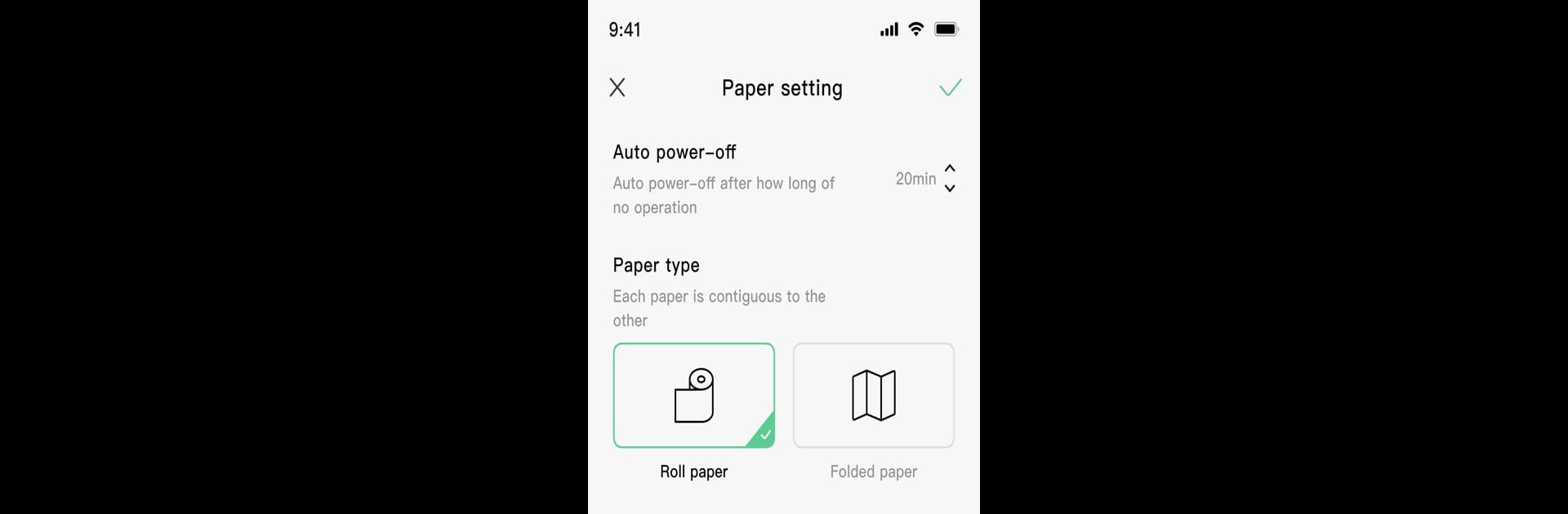Let BlueStacks turn your PC, Mac, or laptop into the perfect home for PrintGo, a fun Tools app from Jadens.iot.
About the App
PrintGo by Jadens.iot is your go-to tools app for all your label printing needs. Designed for ease of use, it offers wireless printing with just a few taps or clicks. Whether you’re labeling for shipping, barcodes, or addresses, PrintGo has got you covered. With its sleek interface, expect a hassle-free printing experience that’s perfect for both personal and professional settings.
App Features
-
Wide Compatibility: Seamlessly print various types of labels, including FBA, barcodes, mailings, and addresses.
-
Wireless Print: Make use of convenient Bluetooth capabilities for hassle-free, cable-free printing.
-
Customize Size: Enjoy the flexibility to choose from multiple label sizes to suit your specific needs.
-
Support PDF File and Image: Easily print directly from PDF files or images, ensuring clarity and precision.
-
Online Shop: Browse and order label supplies directly through the app for a seamless experience.
Compatible with BlueStacks for those who prefer larger screens, giving you even more space to manage your labels effortlessly.
Eager to take your app experience to the next level? Start right away by downloading BlueStacks on your PC or Mac.