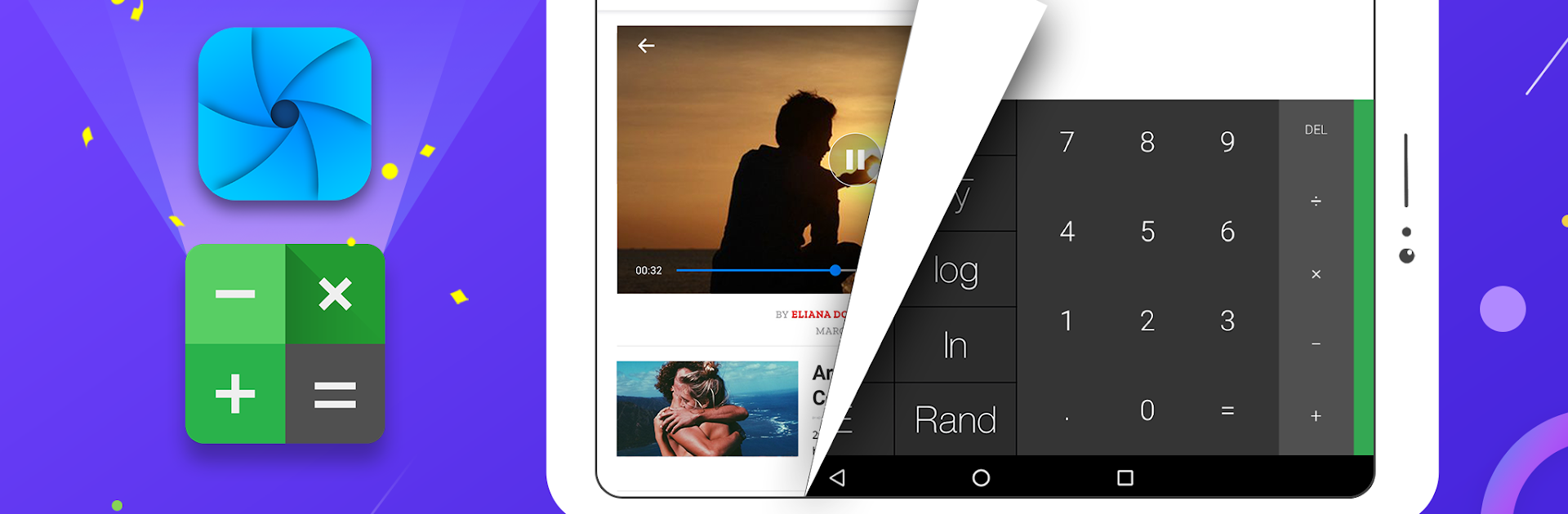Upgrade your experience. Try Private Browser – Incognito Browser, the fantastic Tools app from Hide Apps (NO ROOT), from the comfort of your laptop, PC, or Mac, only on BlueStacks.
This one is a stealthy little browser that pretends to be a calculator on the home screen. Punch in a PIN on the fake calculator and it flips into a full browser. It feels simple and quick, no clutter, just tabs, a search bar, and the basics. The big hook is privacy. It runs in incognito by default, so no history or cookies hanging around. Downloads get encrypted too, which means videos and pictures saved through it only open inside the app. That is great if someone tends to snoop, though it also means those files are not easily shareable with other apps.
The ad blocker is actually solid. It shuts down pop ups and most banners, and pages load faster when they are not stuffed with junk. There is in-page text search, bookmarks, and multi-tab control that keeps things tidy. Speed is good since it rides on the phone’s WebView, so it feels snappy for everyday browsing. On PC with BlueStacks, it behaves like a lightweight desktop browser, and typing the PIN with a keyboard is oddly satisfying. Bigger screen makes reading and tab hopping easier, but keep in mind the encrypted downloads still live inside the app environment. Not many fancy extras or extensions, just a clean tool for staying low profile without fuss. Some sites may complain because of the blocker, and if the PIN is forgotten, well, that is a headache.
Switch to BlueStacks and make the most of your apps on your PC or Mac.