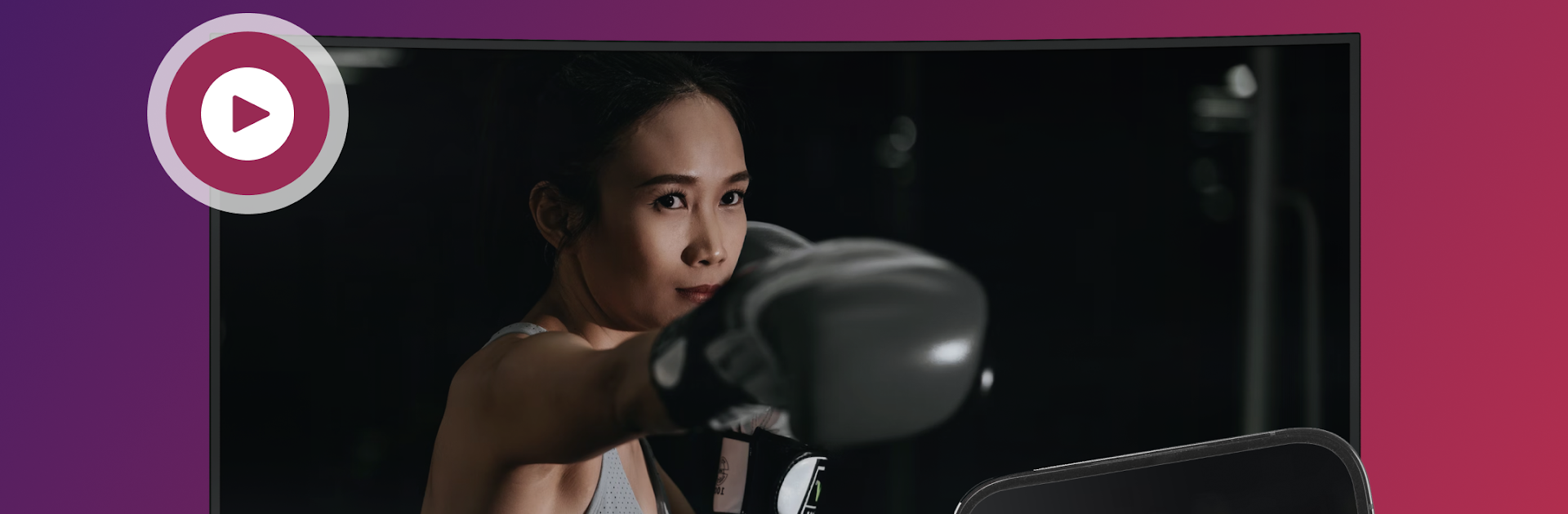Get freedom from your phone’s obvious limitations. Use Projector – HD Video Mirroring, made by Quantum4u, a Tools app on your PC or Mac with BlueStacks, and level up your experience.
Projector feels like a straightforward screen mirroring tool that does not get in the way. It mirrors a phone to a smart TV in solid quality, and it keeps little things from the phone visible, like call info popping up while casting, so nothing gets missed. Someone can throw up local photos and videos, stream web clips, watch shows or live channels, even play mobile games on a bigger screen, and still see notifications rolling in. It doubles as a quick fix for living room stuff too, like sharing family trip photos or putting workout videos on the TV so the routine is easier to follow. There is a WA Status saver tucked in, which lets a person save and share statuses without extra steps.
What stands out is the simple flow. Same Wi Fi for phone and TV, hit start, pick the screen, and stop when done. If a connection acts up, a quick airplane mode toggle, a restart, or unplugging the TV for a minute usually sorts it out. The app also packs a universal TV remote mode when the phone and TV share the network, which is handy when the physical remote hides under the couch again. Bonus tools live inside too, like duplicate photo cleaner, junk cleaner, WiFi manager, app usage stats, batch uninstaller, and app restore, so it ends up being a small utility box. Running it on a PC with BlueStacks makes managing files and tapping through menus easier with mouse and keyboard, which is nice during longer casting sessions or a work presentation.
BlueStacks gives you the much-needed freedom to experience your favorite apps on a bigger screen. Get it now.