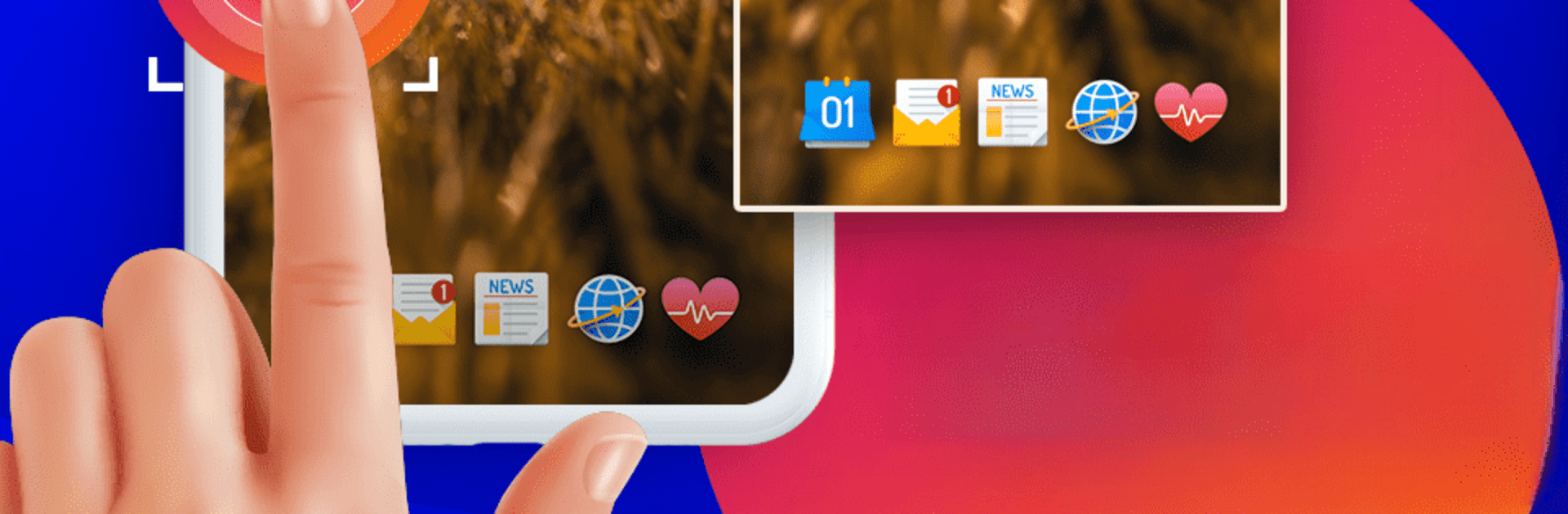Upgrade your experience. Try Quick Screenshot, the fantastic Tools app from Expressway Apps, from the comfort of your laptop, PC, or Mac, only on BlueStacks.
About the App
Quick Screenshot by Expressway Apps offers an intuitive way to capture, edit, and share your phone screenshots. Drag the floating icon to snap a pic, or use the screen recorder to capture videos with ease. Need to tweak? Edit your shots, then save or share them with friends. You’re in control of what, when, and how you capture.
App Features
Screenshot Settings:
– Notification Icon: Quick access from your notification bar.
– Shake to Capture: Snap a screenshot with a simple shake.
– Overlay Icon: Moveable icon with adjustable size and transparency. Display folder names effortlessly.
Action After Capture:
– Vibration Alert: Get a subtle buzz.
– Toast Preview: Quickly check your capture, open it directly, or do nothing at all.
Image Management:
– Save in PNG or JPEG formats.
– Organize captures with flexible directory and filename settings. Create subfolders to keep things neat.
Screen Recording:
– Audio Options: Record audio with adjustable resolution.
– Manage Frame Rate: Tailor the recording quality.
Capture History:
– Access all your screenshots and recorded videos from one handy location.
Streamline your capture tasks—it’s smoother, especially on BlueStacks!
BlueStacks brings your apps to life on a bigger screen—seamless and straightforward.