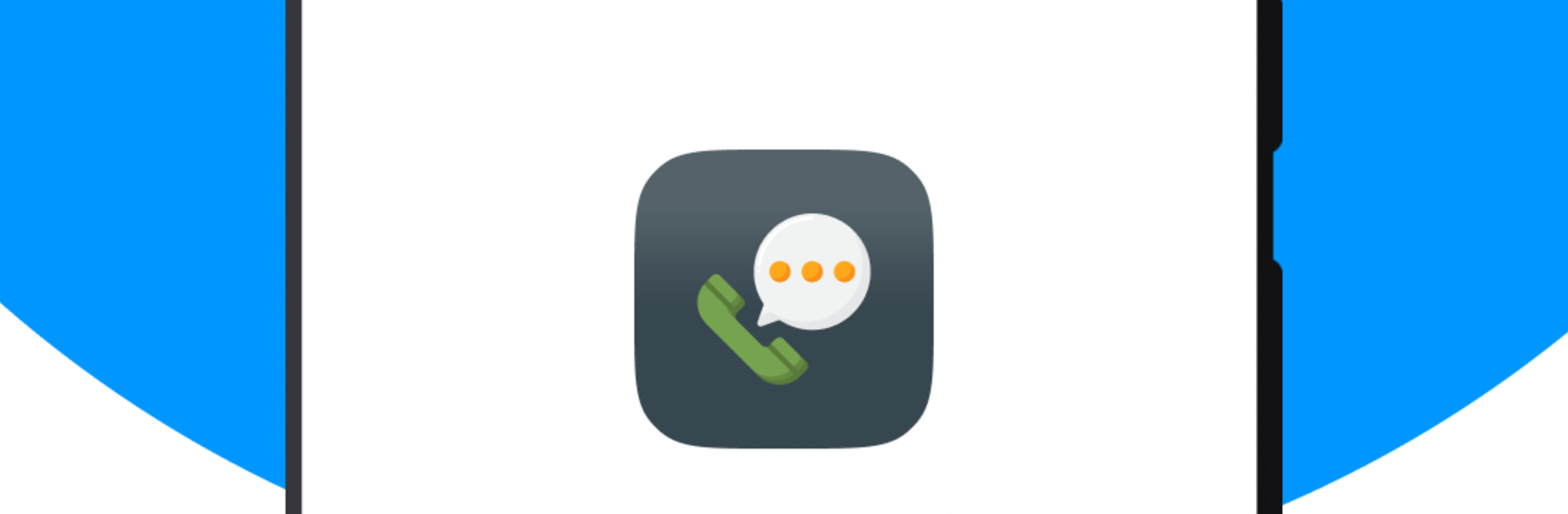Get freedom from your phone’s obvious limitations. Use Receive SMS Online Temp Number, made by Privatix Limited, a Tools app on your PC or Mac with BlueStacks, and level up your experience.
Receive SMS Online Temp Number is a very straightforward tool that does one job well. It shows a bunch of public virtual numbers from places like the United States, Canada, and the United Kingdom, and lets someone view incoming texts without logging in or setting anything up. On a PC with BlueStacks, the layout feels cleaner, scrolling is easier, and copying verification codes is quick with a mouse and keyboard. The interface is simple to the point of minimal, which honestly suits this kind of app. Pick a country, pick a number, wait a moment, and messages start showing up in a public inbox.
There are a few caveats that matter. Every number and every message is public, so no personal info, no banking, no sensitive accounts. These are temporary numbers that may get replaced weekly or monthly, so anything long term will not last. Sometimes a number is busy or slow, and a quick refresh helps. If a feed is flooded, choosing another number usually does the trick. It works for throwaway sign ups, testing an app’s SMS flows, or getting a verification code when a real number is not an option. No fluff, no distractions, just a simple list that does what it says. Using it through BlueStacks just makes it more comfortable on a big screen and keeps everything in one place on the desktop.
BlueStacks gives you the much-needed freedom to experience your favorite apps on a bigger screen. Get it now.