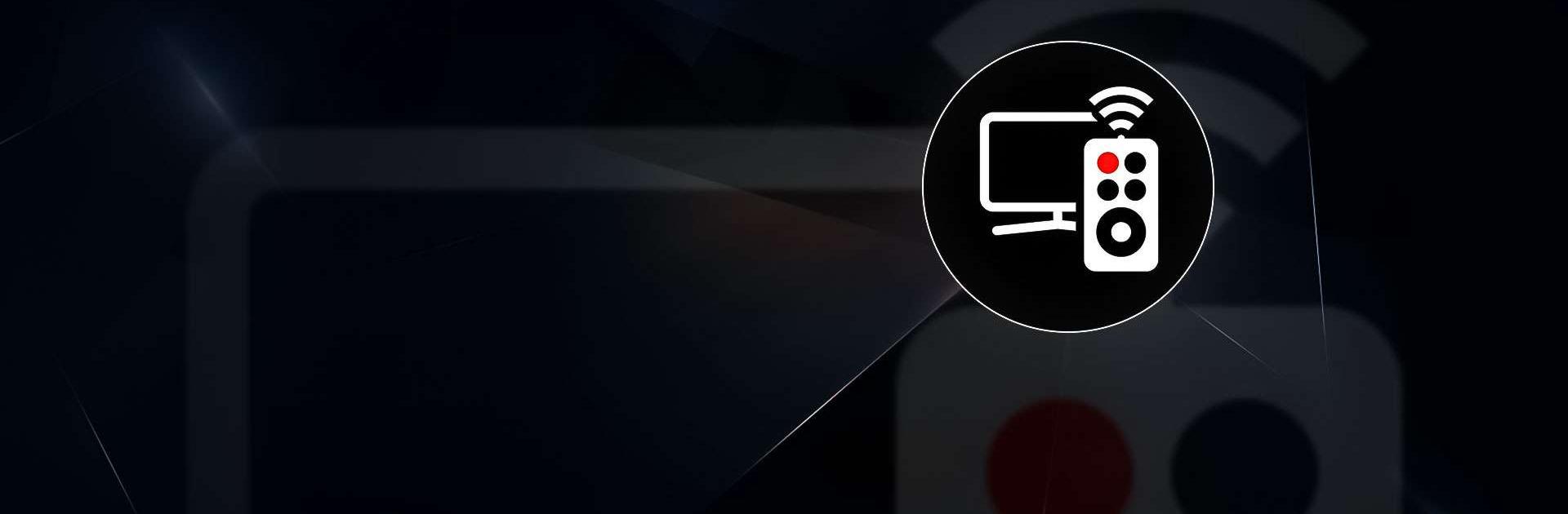Remote Control for TV – All TV is a tools app developed by Hitchhike Tech. BlueStacks app player is the best platform (emulator) to run this Android app on your PC or Mac for an immersive user experience!
Run Remote Control for TV – All TV on PC and enjoy this remote control tools app from the large and gorgeous display on your PC! Replace all your traditional remote control devices with just one app!
With the Remote Control for TV – All TV PC app, you can control all your favorite major TV brands and IR devices, including Roku, Samsung, Panasonic, Mi, Sony, LG, OPPO, Toshiba, and more! You also have access to over 1,000 TV models from over 100 countries.
Discover all the amazing features you could get on the traditional remote control, including power control, volume up/down control, mute control, channel digit buttons, a menu button, all-side navigation, and even an AV/TV button!
Enjoy the simple, user-friendly interface and 100% free app—select your TV brand and connect with one click! You won’t have to keep misplacing the remote or replacing the battery as frequently. Simply turn on your device and make your life easier with a click!
Are you tired of buying remote controls all the time? Download Remote Control for TV – All TV on PC to start on this tools app!