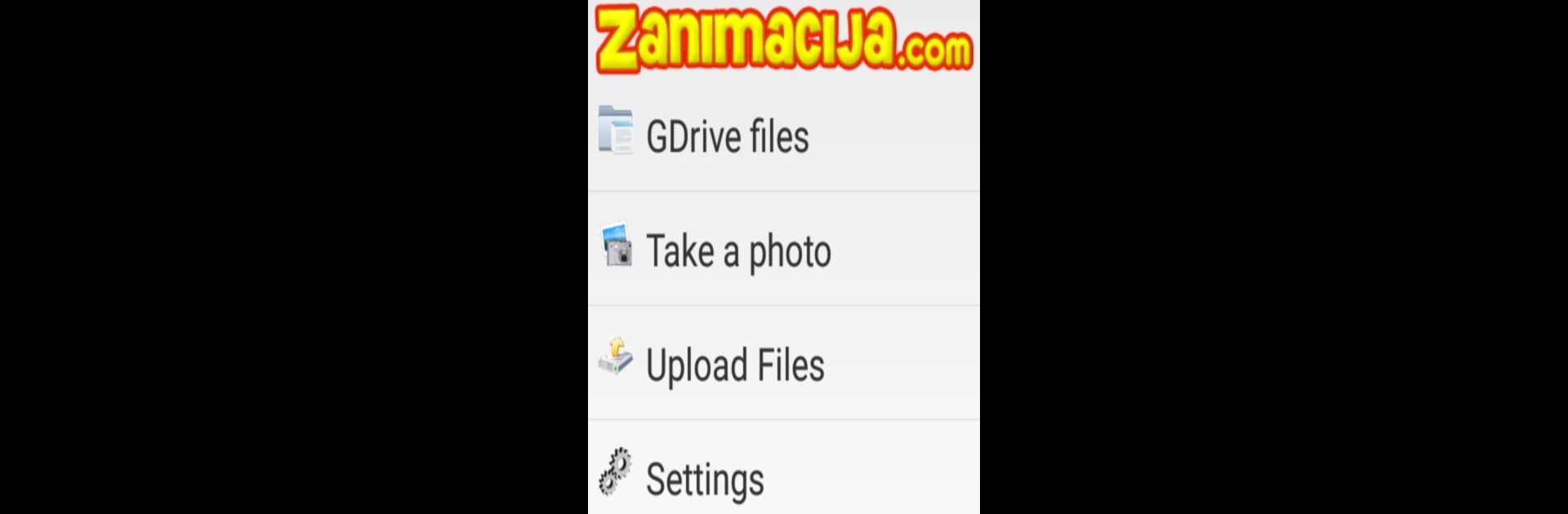What’s better than using Remote File Manager by Goran Stankovic? Well, try it on a big screen, on your PC or Mac, with BlueStacks to see the difference.
About the App
Need a smarter way to keep track of your files stored in the cloud? Remote File Manager by Goran Stankovic is built for people who want hassle-free file management without the clutter. It’s light on storage space, easy to use, and gives you fast access to your cloud files whenever you need them. Whether you’re at home, out and about, or even kicking back on BlueStacks, you’ll have your stuff just a tap away.
App Features
-
Effortless Uploads
Send photos, documents, or any file straight from your device to your remote cloud storage. Never worry about losing that important pic or work file again. -
Easy Downloads
Want a file from your cloud on your phone or tablet? Just browse, tap, and it’s there—no complicated steps, no hoops to jump through. -
Organize with Ease
Rename or delete files and folders remotely. Tidy up those old folders and sort things your way, all from a simple interface. -
Quick Sharing Options
Pulled down something useful? Instantly send it to friends through Bluetooth, Gmail, or even MMS—right from inside Remote File Manager. -
Automatic Photo Backup
Snap a picture, and it can upload itself to your cloud automatically. This way, your memories are safe—even if your phone takes a swim. -
Compact and Efficient
With minimal storage requirements, Remote File Manager won’t crowd out other apps or slow down your device. It keeps things light and fast.
Give your cloud file routine a refresh while keeping things simple, whether you’re using your phone or running Android apps on BlueStacks.
Ready to experience Remote File Manager on a bigger screen, in all its glory? Download BlueStacks now.