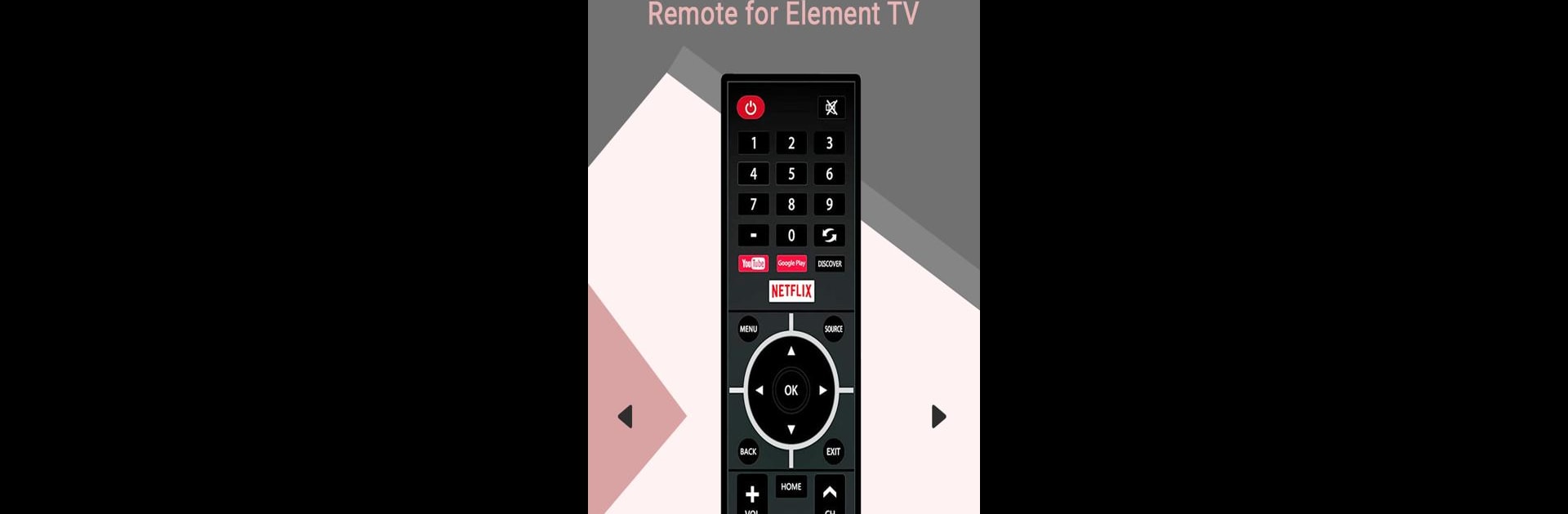Multitask effortlessly on your PC or Mac as you try out Remote for Element TV, a Tools app by Guten Morgen on BlueStacks.
About the App
Lost your Element TV remote again? Or maybe it’s just out of reach, hiding between the couch cushions. With Remote for Element TV, you can take control of your TV straight from your phone—no extra setup, no hassle. The app, crafted by Guten Morgen in the Tools genre, gives you that familiar remote feel, only now it’s always right in your pocket.
App Features
-
No Complicated Setup
Just open the app and start using it—seriously, that’s it. As long as your phone has an IR blaster, you’re good to go. No hunting for codes or wasting time with tricky instructions. -
Familiar Remote Layout
The design looks and feels just like a real Element TV remote, so there’s no need to relearn anything. Get all the standard buttons right where you expect them. -
Full Control
Change channels, adjust volume, and navigate your TV menu with ease. The app covers all the basics and the little extras you’re used to. -
Clean, Simple Interface
No clutter, no confusion. The interface keeps things straightforward so you can get things done without any distractions. -
Works on Many Devices
Prefer using your PC or Mac? With BlueStacks, you can run Remote for Element TV and enjoy the same control experience on a bigger screen. -
Quick Responsiveness
Nobody likes lag. Tap a button and see your TV respond right away, just like it should. -
Unofficial but Handy
While it’s not made by the Element TV company, this app knows exactly how to make things easy when you need a remote in a pinch.
BlueStacks gives you the much-needed freedom to experience your favorite apps on a bigger screen. Get it now.