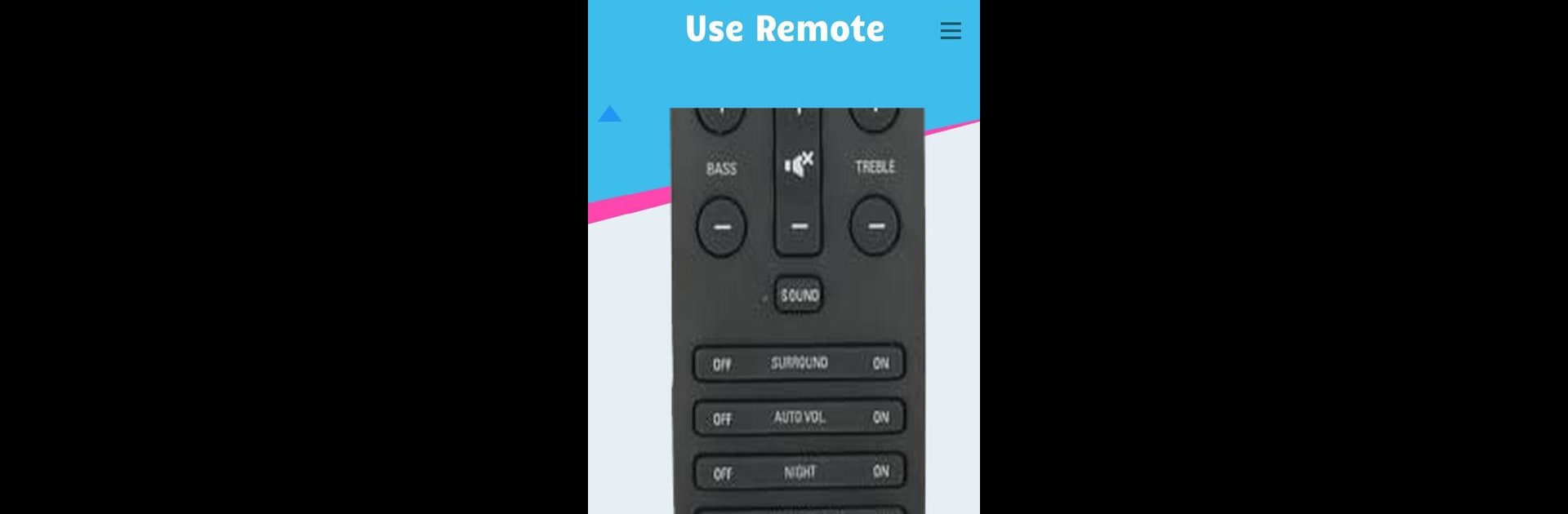Multitask effortlessly on your PC or Mac as you try out Remote for Philips Sound Bar, a Tools app by Mobile-Care on BlueStacks.
About the App
Ever had your Philips Sound Bar remote vanish right when you want to crank up the volume or tweak the sound? With Remote for Philips Sound Bar from Mobile-Care, your phone steps in as a handy replacement. It’s all about convenience—just grab your device, open the app, and you’re back in control of your sound bar settings in seconds.
App Features
-
Multiple Remote Layouts
You’re not limited to just one option. The app comes packed with different remote models so you can find one that matches your Philips Sound Bar. -
Instant Connection
No need to pair or set up anything complicated—just make sure your phone has an IR sensor, and you’re good to go. -
No Official Remote? No Problem!
Lost or misplaced the original remote? This app fills in flawlessly, letting you manage your Philips Sound Bar’s volume, input, power, and more. -
Simple and Clean Interface
Everything’s clear and easy to find, so you won’t be fumbling with confusing buttons or menus. -
Even Better on a Bigger Screen
Want that living room remote control feeling on your computer? Using BlueStacks, you can run Remote for Philips Sound Bar right on your PC, giving you bigger buttons and even easier control. -
All-in-One Convenience
With your phone doing double-duty, you won’t have to hunt for your remote anymore. Just open the app and you’re set. -
For Philips Sound Bar Fans
Tailored specifically for Philips Sound Bar devices, so features, controls, and layouts make sense for your system.
BlueStacks brings your apps to life on a bigger screen—seamless and straightforward.