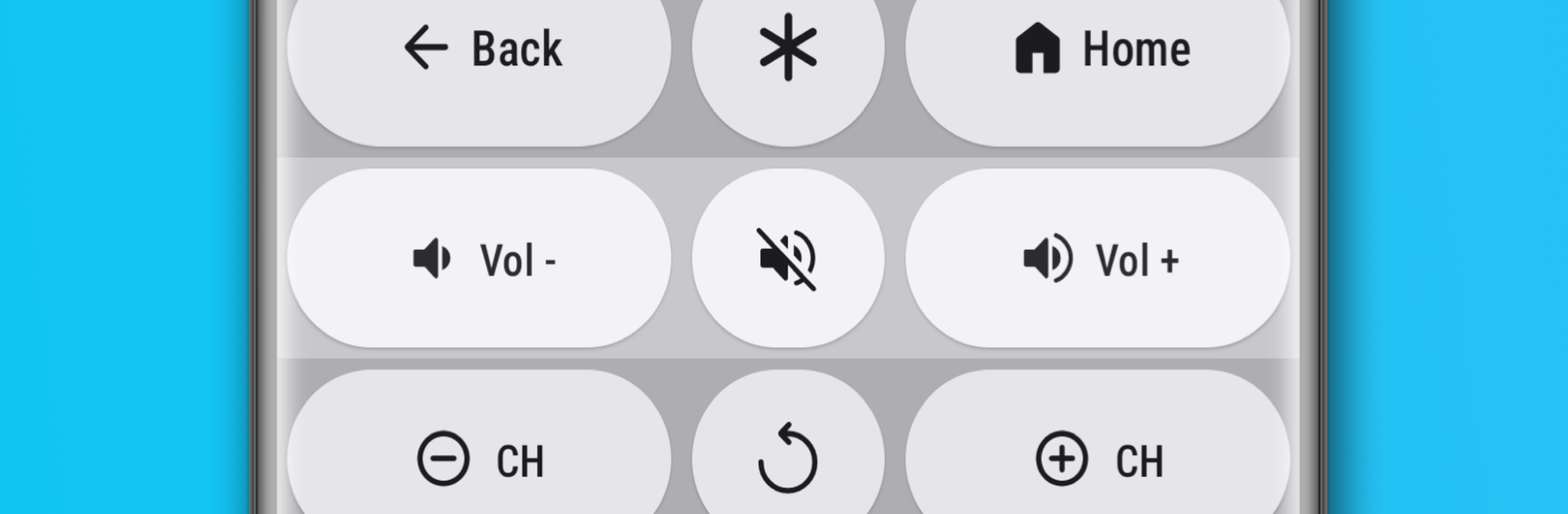What’s better than using Remote for Roku TVs (WiFi) by JaviTech? Well, try it on a big screen, on your PC or Mac, with BlueStacks to see the difference.
Remote for Roku TVs feels like a simple WiFi remote that just works, without the fuss of pairing codes or digging under the couch for batteries. It finds a Roku on the home network in a few seconds and shows a clean set of buttons that respond fast, so moving around channels, Home, Back, and playback controls feels natural. Running it on a PC with BlueStacks is surprisingly handy because typing searches with a keyboard is way faster than pecking letters on a TV screen, and the mouse clicks make big buttons even easier to hit. The app is small, loads quick, and does not get in the way.
What stands out is all the little extras that cover the usual pain points. Private listening pipes the TV audio to the device, so plugging headphones into the computer keeps the room quiet. There is media casting for photos, videos, and music, which is great for showing a clip on the big screen without hunting for a USB stick. Dark and light themes are there, plus a large-keys layout that is friendly if someone wants bigger targets. Volume control ties into the device, feedback sounds or vibration can be toggled, and auto reconnection means it stays ready the next time the TV turns on. It supports common Roku streamers and Roku TVs from brands like TCL, Hisense, Sharp, and others. It is not the official Roku remote and it needs the TV and device on the same WiFi, but as a backup when the physical remote is lost or dead, it saves the evening more than once.
BlueStacks gives you the much-needed freedom to experience your favorite apps on a bigger screen. Get it now.