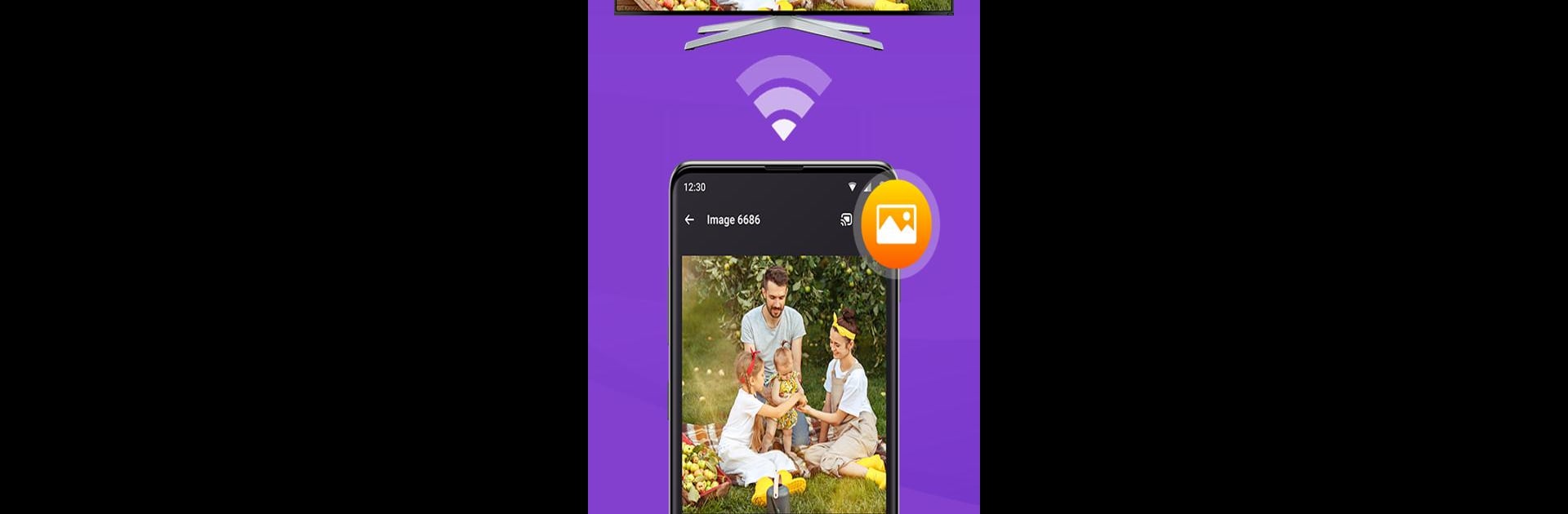Upgrade your experience. Try Remote for RokuTV, the fantastic Tools app from Begamob Global, from the comfort of your laptop, PC, or Mac, only on BlueStacks.
About the App
Need a quick, frustration-free way to control your Roku device? Remote for RokuTV by Begamob Global totally simplifies flipping channels, browsing shows, or casting photos—all from your phone. With a clean look and an easygoing setup, managing your Roku Streaming Player or Roku TV just feels smoother and more flexible. Whether you’re hunting down a movie, queuing up a playlist, or trying to share vacation pics on the big screen, this app’s got your back.
App Features
-
All-in-One Roku Remote:
Skip the clutter of tiny remotes. This app lets you run your Roku Streaming Player or Roku TV straight from your phone—buttons and touchpad included. -
Super Simple Navigation:
Switch between scrolling with a swipe or tapping classic navigation buttons. It feels just as natural as the remote you keep losing in the couch. -
Screen Cast in Seconds:
Show off your favorite videos or photos from your device. Launch the cast tab and see everything pop up on your TV, no extra cords or headaches. -
Channel Shortcuts:
Jump directly to major streaming channels like YouTube, Hulu, and more. Handy tabs make it easy to find and launch what you want to watch right away. -
Fast Search:
Tired of pecking out titles with a remote? Use the app’s built-in keyboard to search shows and channels, or even use voice search for a faster route. -
Works Over WiFi (and IR):
As long as your phone and Roku are on the same WiFi, you’re set. The app also supports IR control, so you’ve got options. -
Gesture Controls:
Swipe, tap, or use simple gestures for navigating menus or controlling playback. It feels pretty intuitive once you get the hang of it. -
Volume Controls:
Adjust the volume right from your phone—no hunting for the TV remote. -
Stream From Anywhere:
Want to access free movies or live TV through The Roku Channel? The app makes it easy, even on the go.
If you prefer using tools on your computer, the app works smoothly with BlueStacks—so you’ve got even more places to take control of your Roku.
BlueStacks brings your apps to life on a bigger screen—seamless and straightforward.