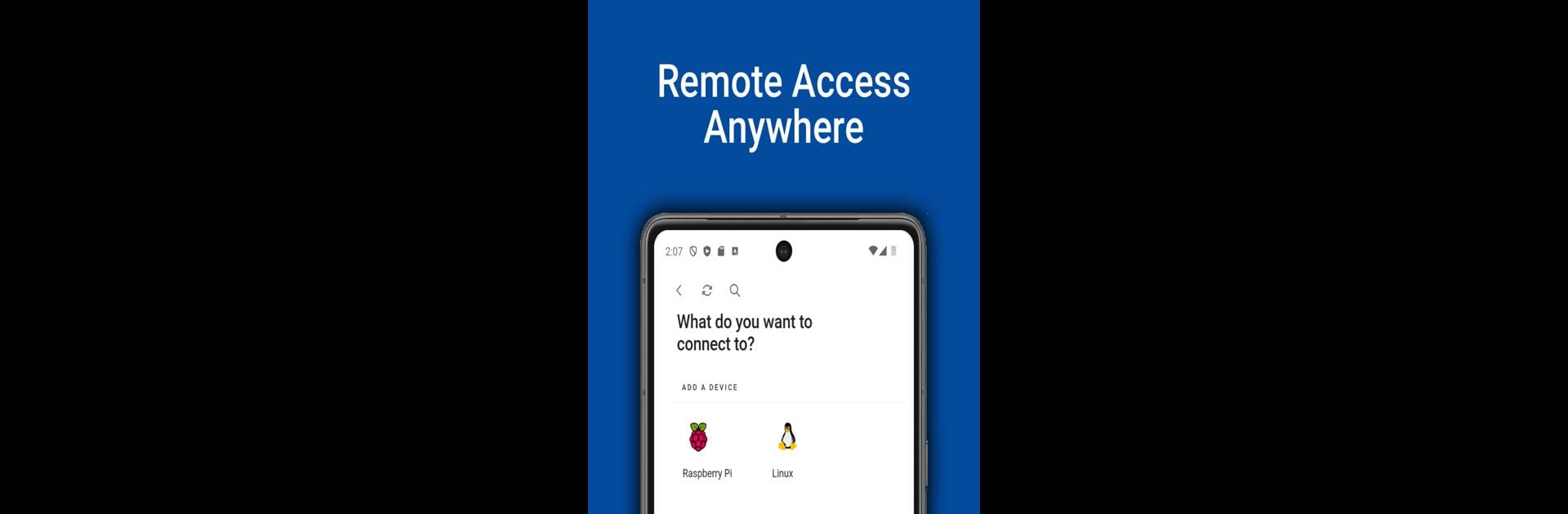Get freedom from your phone’s obvious limitations. Use Remote.It, made by Remote.It, a Tools app on your PC or Mac with BlueStacks, and level up your experience.
About the App
Ever wish managing remote connections could be painless? Remote.It is here to help you skip network headaches and get straight to your tasks, no matter where you are or what devices you’re using. Whether you’re working from your local coffee shop, a hotel room, or bouncing between cloud servers and virtual machines, Remote.It keeps everything connected securely without the fuss.
App Features
-
Smooth Remote Access
Get into your computers, servers, or VMs from anywhere — your living room, your office, or halfway across the world. Remote.It lets you hop in and out without complicated setups. -
Hassle-Free Networking
Don’t want to mess with port forwarding or tracking down public IP addresses? You don’t have to. The app takes care of all the tricky networking behind the scenes, even if your devices are on 5G or tricky networks like Starlink. -
Clean, Friendly Interface
You won’t need to be a network wizard to use Remote.It. The app is pretty intuitive, so finding your way around and getting things set up is straightforward, even for newcomers. -
Works Everywhere
Whether you’re connecting via SSH, HTTP, HTTPS, RDP, VNC, or more, you’re covered. It doesn’t matter if your devices are running Docker, sitting behind multiple routers, or hiding out in a far-off cloud system. -
Real-Time Notifications
Get instant alerts about the status of your network and connections. If something changes, you’ll know about it right away. -
Zero Trust Security
With Zero Trust Network Access (ZTNA), security’s baked in. You can set strict access for each service per device, lowering risks and keeping your network safer. -
Always Adapts
Move your devices? Switch locations? No need to reconfigure—Remote.It automatically updates your network setup as things change.
And by the way, if you want to manage all of this while using BlueStacks, you’ll find Remote.It runs just as smoothly.
BlueStacks brings your apps to life on a bigger screen—seamless and straightforward.