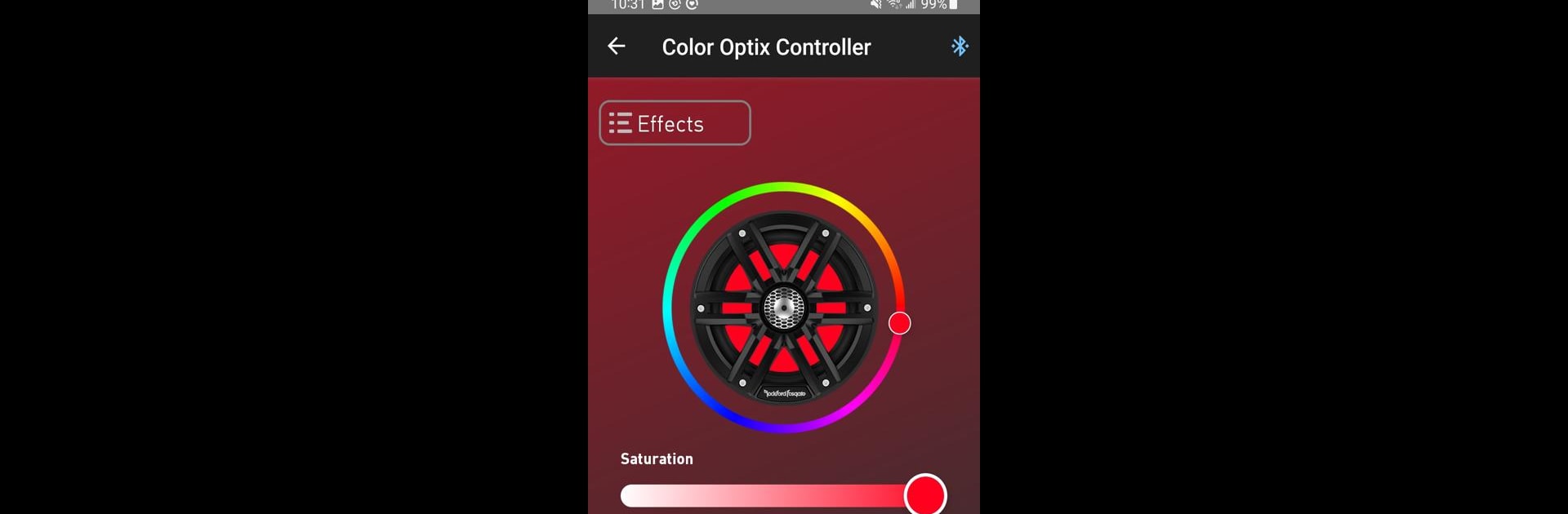Upgrade your experience. Try RF Connect, the fantastic Tools app from Rockford Corp, from the comfort of your laptop, PC, or Mac, only on BlueStacks.
About the App
Ever wish you could tweak your tunes or manage your Rockford system right from your phone? With RF Connect by Rockford Corp, that’s exactly what you get—smooth, wireless control over compatible Rockford Fosgate gear. It’s like having your system’s dashboard in your pocket, making it easy to dial in the sound just how you like, all with a few taps. Plus, handling updates or making quick changes doesn’t mean digging through menus or pressing tiny buttons anymore.
App Features
-
Wireless System Control
No more reaching for knobs or hunting for remotes—manage your compatible Rockford Fosgate equipment straight from your device. Adjust settings, switch sources, or turn things on and off without getting up. -
Personalized Audio Tuning
Easily fine-tune your sound to fit your mood, playlist, or the moment. Whether it’s boosting the bass or refining the highs, customizing your audio is just a swipe away. -
Quick Source Selection
Bounce between your favorite music sources—Bluetooth, radio, and more—without missing a beat. -
Essential Playback Controls
Play, pause, skip tracks, or jump back with convenient controls that are always right there on your screen. Transitions are smooth, and there’s nothing clunky about it. -
Effortless Firmware Updates
Stay up to date with the latest features and fixes. The app lets you manage system updates as simply as you’d handle a playlist. -
Works with Supported Devices
If you’ve got the PMX-1 Marine Source Unit, you’re set. RF Connect is designed for seamless integration, so everything just works. Even if you’re using BlueStacks, you can still enjoy managing your Rockford system with total ease.
Everything’s packed into one straightforward app, giving you control and convenience wherever you are.
Ready to experience RF Connect on a bigger screen, in all its glory? Download BlueStacks now.