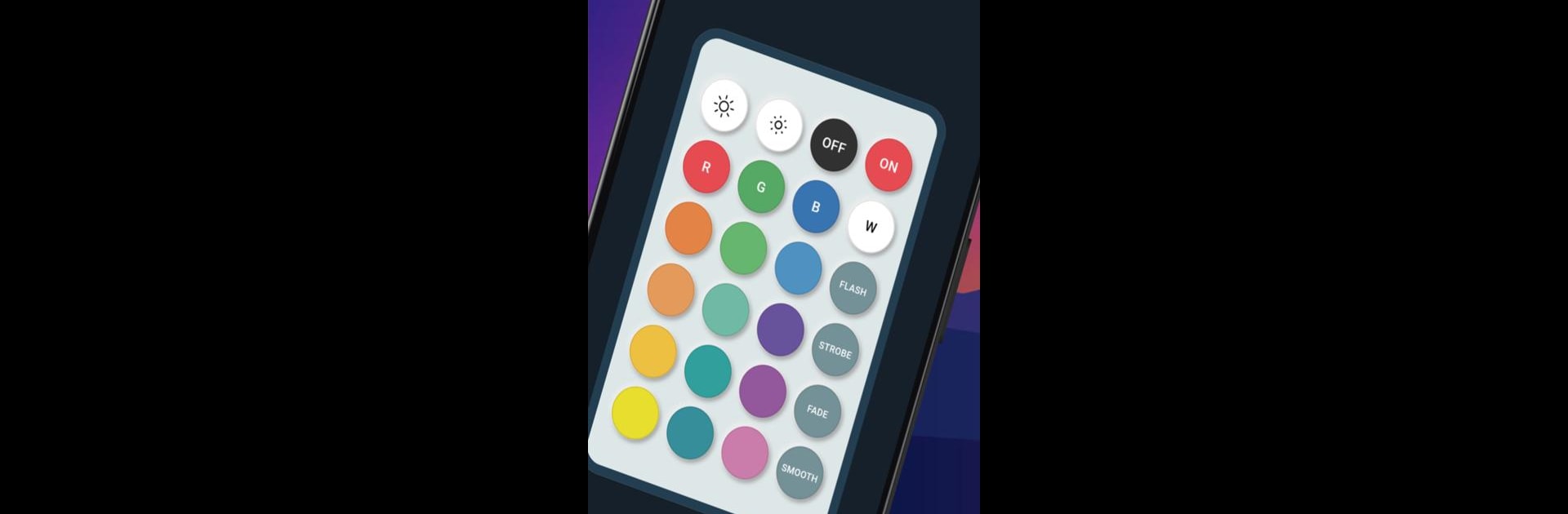Why limit yourself to your small screen on the phone? Run RGB LED Remote, an app by Chayan Mistry, best experienced on your PC or Mac with BlueStacks, the world’s #1 Android emulator.
About the App
Ever wish you had a quick way to control your RGB lights right from your phone? RGB LED Remote by Chayan Mistry makes it ridiculously easy to adjust your LEDs in just a few taps. Whether it’s your strip lights, lamp, or those quirky bulbs, you can set the mood in seconds—no more searching for lost remotes or fiddling with old buttons.
App Features
-
Universal RGB Control
Adjust your RGB light settings with your phone—skip the physical remote and get things just how you like them, fast. -
IR Blaster Support
Got a phone with an IR blaster? You’re all set. The app taps into your phone’s IR capabilities, letting you manage compatible LED setups right from your device. -
Easy Color Picks
Switch up your light’s color whenever inspiration strikes. Slick and simple to use, even if you’re just experimenting with different moods throughout the day. -
Brightness Adjustment
Whether you want movie-night dim or an energizing glow, slide the brightness up or down in an instant. -
Night Mode
Enjoy a softer look when you’re using the app at night. Less glare, easier on your eyes—perfect for winding down. -
Lost Remote Replacement
Leave the stress of a missing Bluetooth or classic remote behind. This app fills the gap, so you stay in control. -
Works on Big Screens with BlueStacks
Like tweaking your lights from your computer? Give it a try on a larger screen using BlueStacks for an even more flexible experience. -
User-Friendly Interface
Simple layout, nothing confusing. Just open up the app and start managing your lights without any hassle.
BlueStacks brings your apps to life on a bigger screen—seamless and straightforward.