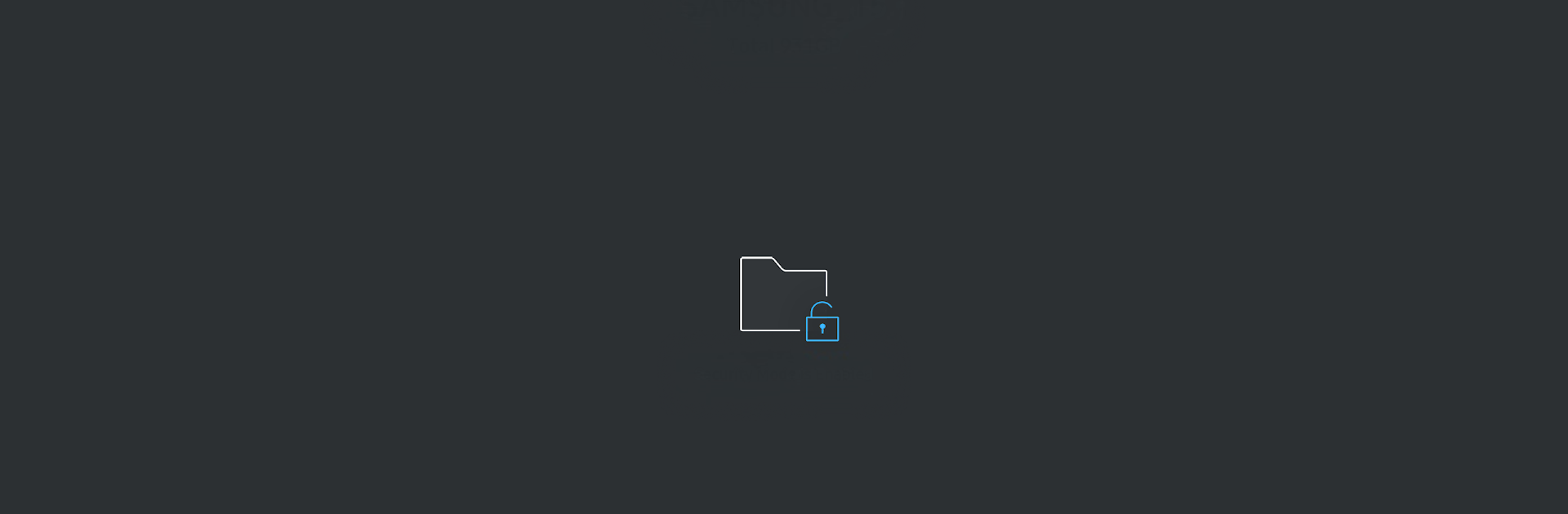What’s better than using Samsung Portable SSD by Samsung Electronics Co., Ltd.? Well, try it on a big screen, on your PC or Mac, with BlueStacks to see the difference.
About the App
Ever wanted an easier way to keep tabs on your Samsung Portable SSD? The Samsung Portable SSD app takes the guesswork out of managing your external storage. It’s all about making those routine tasks simple, so you can focus on what matters—whether that’s backing up family photos or storing important files for work. No fuss, just a straightforward way to handle your T3 or T5 SSD.
App Features
-
Security Controls
Worried about prying eyes? Easily turn security features on or off, so you’re in control of who accesses your drive. -
Password Management
Forgot your password or want something stronger? Change or update your SSD password right from the app—quick and hassle-free. -
Rename Your Device
Got more than one portable SSD? Give each one its own name, making it a cinch to tell them apart. -
Storage Insights
Check at a glance how much space you’ve used and what’s still available on your drive, without plugging it into a computer. -
Update Notifications
Get heads up on the latest software and firmware updates. No more guessing if your device is up to date.
This Tool from Samsung Electronics Co., Ltd. can even be managed on your computer using BlueStacks if you’d rather not use your phone.
Ready to experience Samsung Portable SSD on a bigger screen, in all its glory? Download BlueStacks now.