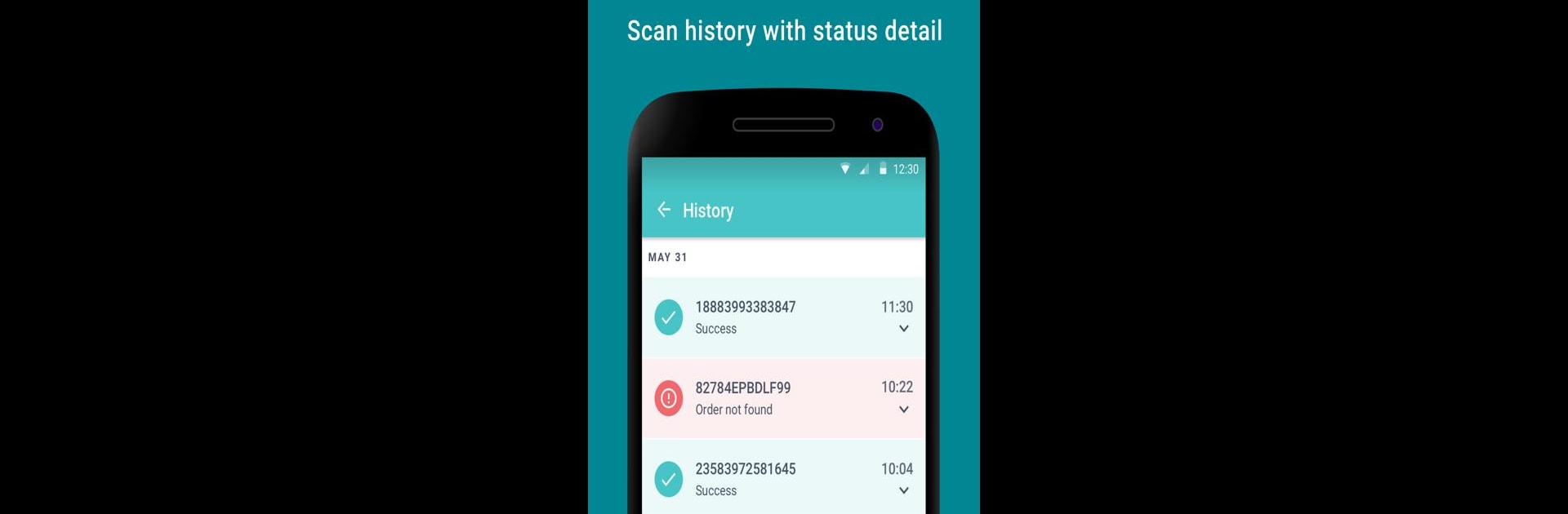Let BlueStacks turn your PC, Mac, or laptop into the perfect home for ScanApp, a fun Tools app from Tiqets.com.
About the App
ScanApp is all about making ticket checks quick and hassle-free for Tiqets.com partners. It’s designed for venues and event staff who need a smart, smooth way to verify tickets on the go. Whether you’re scanning codes or looking them up manually, the app’s got your back—even in spots where the Wi-Fi likes to quit on you.
App Features
-
Instant Ticket Scanning
Got a code? Just point your device and ScanApp will recognize it in a snap. Great for keeping the line moving and guests happy. -
Manual Lookup Option
Can’t scan? No problem. Punch in the ticket’s code by hand and double-check entries as needed. -
Works Without Internet
Unreliable network? ScanApp stores each successful check offline and syncs everything up later, so no scan is left behind. -
Secure Partner Access
Only authorized users with an activation code can use ScanApp—ensuring only staff and partners handle entries. -
Syncs with Tiqets.com
All verifications are tied in to Tiqets.com, keeping your records up to date once you’re back online.
For those who’ve got to check tickets in all kinds of places (stadiums, museums, event halls, you name it), try running ScanApp through BlueStacks and see how it fits your workflow.
BlueStacks gives you the much-needed freedom to experience your favorite apps on a bigger screen. Get it now.