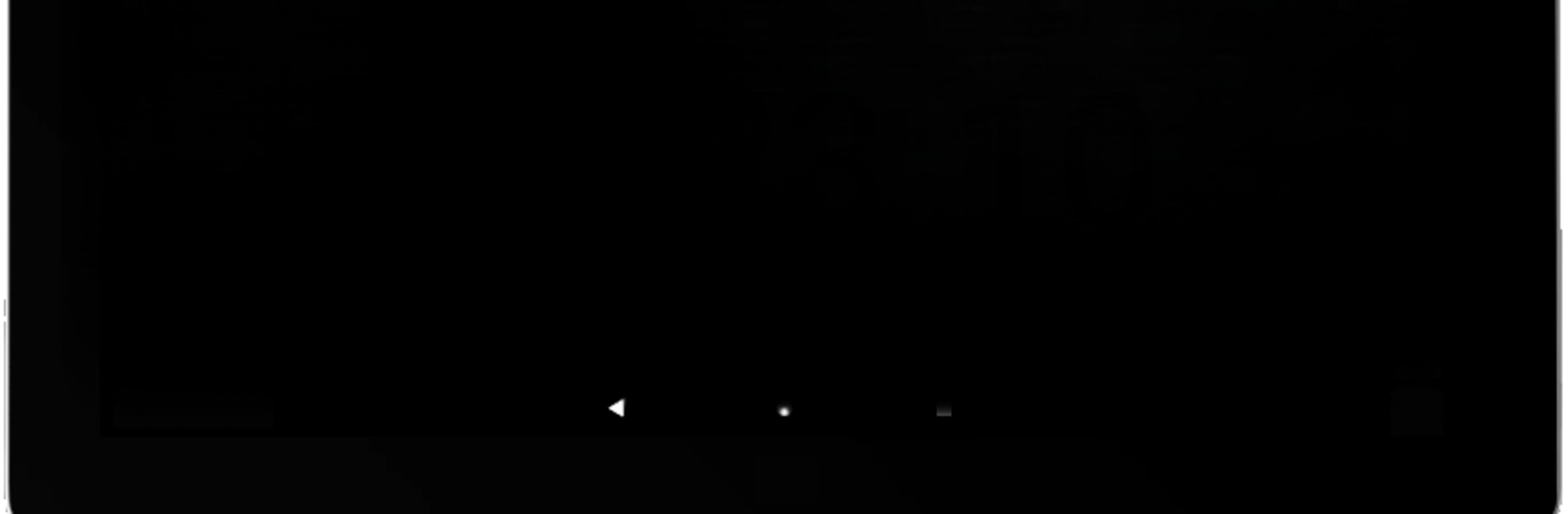Why limit yourself to your small screen on the phone? Run Scoreboard, an app by Fiereck, best experienced on your PC or Mac with BlueStacks, the world’s #1 Android emulator.
About the App
Ever find yourself fumbling to keep track of scores while playing with friends? Scoreboard from Fiereck is here to help you stay focused on your game, not the math. Whether you’re gathering around a board game, hosting some table tennis, or keeping score during a lively card night, this handy tools app makes scorekeeping totally hassle-free. You’ll get simple, quick controls, and everyone can see exactly where they stand—no arguments needed.
App Features
-
Custom Player & Team Names
Type in the names of your players or teams at the start, so you always know who’s in the lead. Tailor the lineup for every occasion, whether it’s just two people or a full house. -
Supports Up to 10 Participants
Big group? No problem. Scoreboard lets you track up to 10 players at the same time, so it’s perfect for everything from casual get-togethers to family tournaments. -
Easy Point Adjustments
Need to add a point? Tap the player’s score. Make a mistake? Just hold down to subtract one. Managing scores is fast and feels pretty intuitive, even if you’re mid-game and distracted. -
Flexible Game Limits
Decide if you’re playing to a certain score or just want to end whenever—you’re in charge. Finish the session whenever you want, with just a tap of your device’s back button. -
Track Sets for Sports
Great for ping pong or volleyball matches, since you can also mark sets scored—not just points. That way, you can keep things organized when games get competitive. -
Results Summary
See the final standings right at the end. The app makes it easy to spot the winner, so there’s no need for second guessing.
Thinking about running Scoreboard on a bigger screen? Give it a go with BlueStacks and see how smooth tracking your game night can be.
Switch to BlueStacks and make the most of your apps on your PC or Mac.