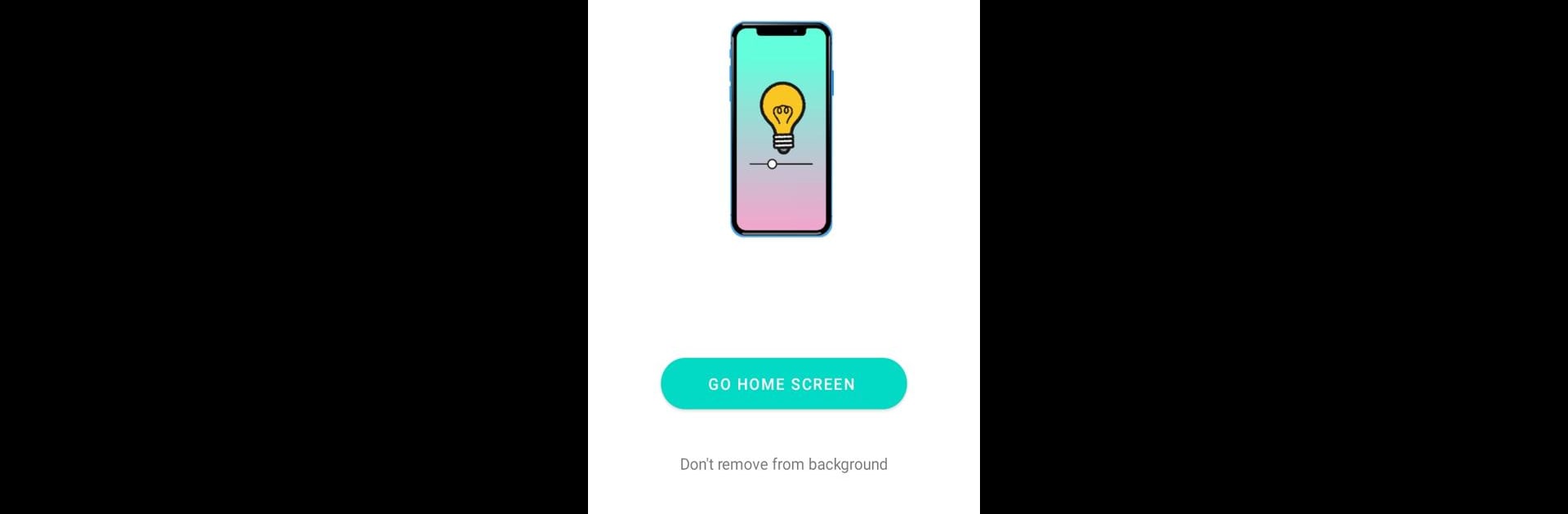Multitask effortlessly on your PC or Mac as you try out Screen Brightness Dimmer, a Tools app by Mai Eruliaf on BlueStacks.
About the App
Ever found yourself squinting at your phone in a dark room, fumbling with awkward brightness controls? Screen Brightness Dimmer is here to make that a thing of the past. Created by Mai Eruliaf, this handy tool lets you fine-tune your screen’s brightness in seconds—no more clicking through endless menus or getting blinded at night. You get simple, on-the-fly control over your device’s display, so your eyes can finally catch a break.
App Features
-
Fast, Simple Controls: Adjusting your screen brightness is as easy as a couple of taps—no tech skills needed. You’ll wonder how you lived without it.
-
Homescreen Widget: Need quick access? Just pop the widget onto your home screen and slide the brightness up or down right from there. No extra steps, no digging.
-
Custom Comfort: Perfect for late-night reading, movie streaming, or just easing eye strain when you’re scrolling in a dim spot. You set the level that feels best, every time.
-
Privacy-Friendly: The app only asks for the permissions it needs to adjust your brightness—no data snooping, no funny business.
-
Optimized for Tools Lovers: If you thrive on customizing your Android experience, Screen Brightness Dimmer fits right in among your favorite Tools apps.
Thinking about running it through BlueStacks on your laptop or desktop? Go for it—the controls work just as seamlessly there too.
Switch to BlueStacks and make the most of your apps on your PC or Mac.