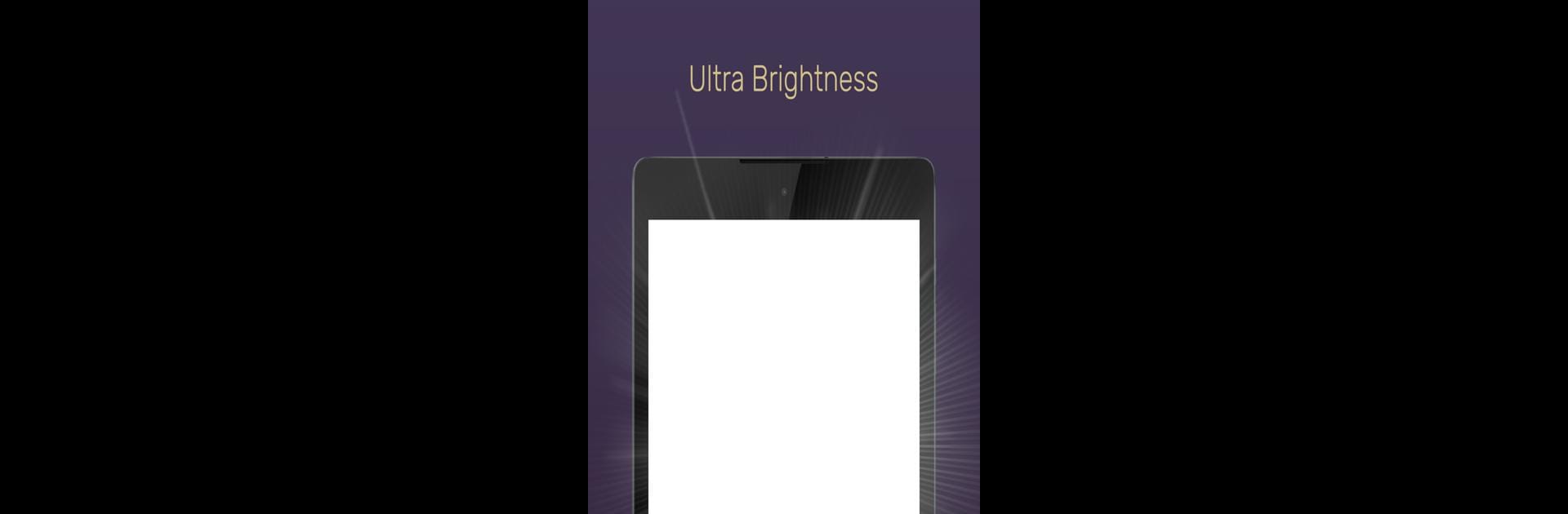Multitask effortlessly on your PC or Mac as you try out Screen Light Table Lamp, a Tools app by Apps Wave on BlueStacks.
Screen Light Table Lamp is a surprisingly handy little app for anyone who needs some flexible, customizable light from a phone or tablet — or even on PC with BlueStacks, which makes it super easy to use at a desk. It basically turns most of the screen into a glowing, colorful lamp, and you get to pick from preset colors like blue, red, green, white, and more. There’s even a color palette if someone wants a very specific shade. Adjusting the brightness and changing colors is quick, so it works well for reading in bed, late-night studying, or just using as a gentle night light that won’t hurt tired eyes.
One thing that stands out is the built-in nature sounds, like rain, ocean waves, or birds. They actually sound decent and can be played with the light to help with relaxing or falling asleep. For people who read at night, there’s a sleep timer and even a little tool for keeping track of what page they’re on — which could be helpful if reading multiple books at once. The app lets users save their favorite brightness, color, and sound as a profile, so it’s just a tap to bring up the exact setup they want. There are also presets for meditation time if someone wants a mellow atmosphere for winding down. All the controls are simple, and the whole thing is pretty straightforward, whether it’s used for reading, relaxing, or just creating some soft light in a room. It’s got enough stuff packed in to cover most simple lighting or relaxation needs, but doesn’t feel cluttered or complicated.
BlueStacks brings your apps to life on a bigger screen—seamless and straightforward.