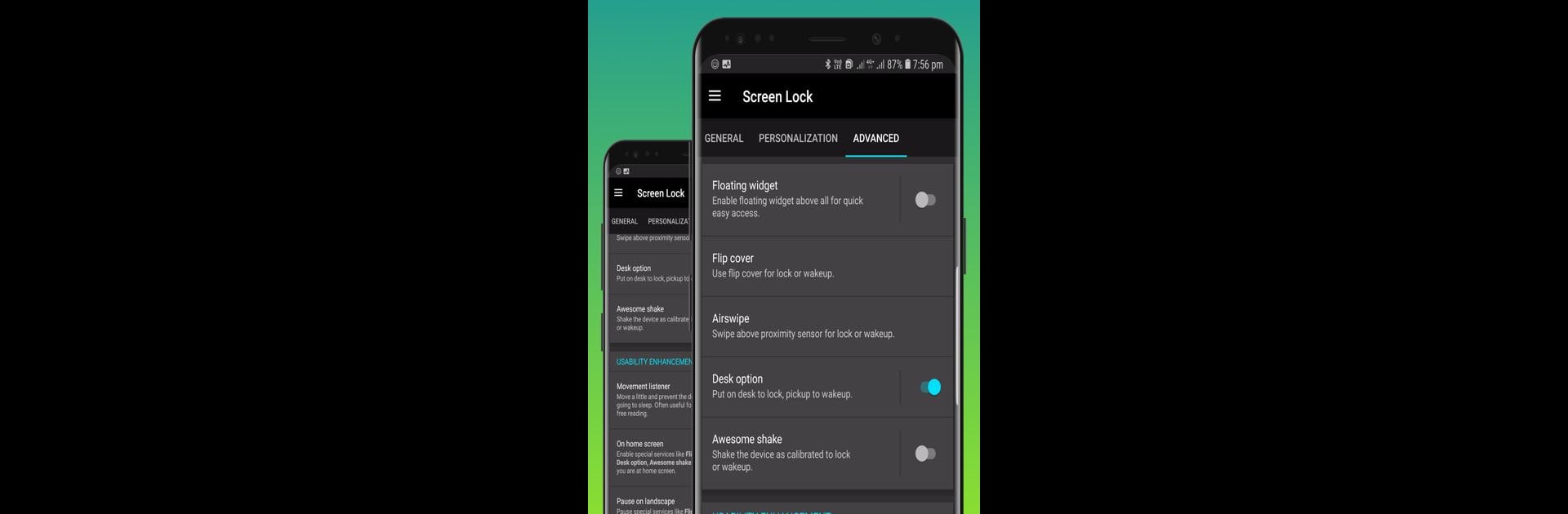What’s better than using Screen Lock – On Off Button by Prahallad? Well, try it on a big screen, on your PC or Mac, with BlueStacks to see the difference.
About the App
Ever wished you could lock your phone without wearing out the power button? Screen Lock – On Off Button from Prahallad is here to make turning your screen off or on a breeze. This handy tool lets you lock and wake your device with just a tap, swipe, or shake—no more endless pressing. Whether you’re reading, playing games, or just want some extra convenience, this app gives you more control over how and when your screen locks.
App Features
-
Quick One-Tap Locks
Instantly lock your device with shortcuts for Admin lock, Smart lock, or a simple screen lock widget. You can even lock your phone directly from the notification shade or a floating widget overlay. -
Sensor-Based Actions
Don’t want to touch your phone at all? Use built-in sensors for cool options like flipping your cover closed, waving your hand (air swipe), putting the phone on a desk, or just giving it an ‘awesome shake’ to lock or wake your device. -
Designed for Usability
Enjoy a distraction-free reading mode, stay smooth while gaming with pause-on-landscape, and let the app pause automatically during calls. It’s made to work around you, not the other way around. -
Personalization Choices
Pick your favorite animation or vibration feedback for locking, and choose custom sounds that play when you lock or unlock. Want it muted in Do Not Disturb mode? No problem. Adjust volume, animation speed, and more to match your vibe. -
Customizable Lock Icons
Switch up your lock icon style with either a classic metallic look or a sleek material theme. The app lets you tweak settings so your shortcuts and widgets always feel just right.
The app uses proper permissions only to do its job—rest assured, you’re in control. If you like to play around with your Android tools on BlueStacks, it slips right in for an easy desktop experience too.
Big screen. Bigger performance. Use BlueStacks on your PC or Mac to run your favorite apps.