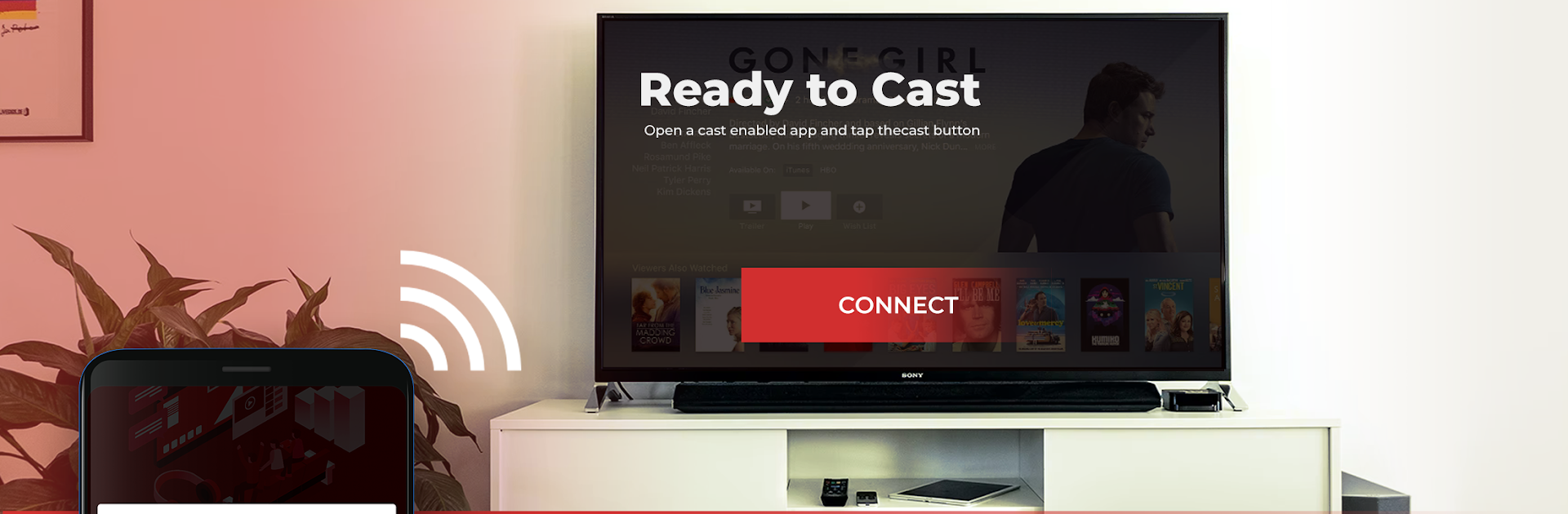What’s better than using Screen Mirroring: Phone to TV by KMMRE Associates Studio? Well, try it on a big screen, on your PC or Mac, with BlueStacks to see the difference.
About the App
Ever wished you could just plop your phone screen right onto your TV and enjoy everything on the big screen? With Screen Mirroring: Phone to TV from KMMRE Associates Studio, that’s exactly what you get. Whether you’re in the mood to stream your favorite movies, flip through vacation photos, or even show off a slideshow for work, this app makes connecting your phone to a smart TV super simple—no tech wizardry required.
App Features
-
Quick and Easy Connection
Link your Android phone to your TV in just a few taps. No cables necessary—just connect both devices to the same Wi-Fi, pick your TV from the app, and you’re good to go. -
Works with Multiple Devices
Whether you’ve got a Samsung, LG, Panasonic, TCL, or something else, this app has you covered. If your TV has a web browser built in, you’re all set. -
All Your Media on the Big Screen
Watch movies in 4K or HD, listen to music, browse through photos, or check out those funny videos you saved. The app supports just about any file―MP4, MKV, MP3, JPG, PNG, and more. -
Secure Screen Sharing
Your privacy matters. Screen Mirroring: Phone to TV uses a secure connection, so your files and data stay protected while you cast. -
No Cables, No Fuss
Wire-free screen sharing means less mess and more convenience. You’re not stuck untangling HDMI cords—just tap and mirror, whether you’re using it at home or in the office. -
Smart View Controls
Pause, play, adjust the speed, or flip through a playlist—all from your phone. You’re still in the driver’s seat even when everything’s up on your TV. -
Perfect for Presentations
When your phone needs to turn into a presentation powerhouse, this app lets you share slides, docs, or videos seamlessly onto larger displays. -
Cast to PC
Want to mirror your phone to a PC? That’s in the mix, too, working smoothly with all browsers—especially handy if you’re using BlueStacks. -
Supports Streaming and Browsing
Stream videos from local files or the web, check out your social media feeds, or play mobile games—all blown up for easier viewing.
Getting your phone screen onto your TV doesn’t have to be complicated—Screen Mirroring: Phone to TV keeps things easy, speedy, and secure, so you can focus on enjoying your content.
BlueStacks brings your apps to life on a bigger screen—seamless and straightforward.