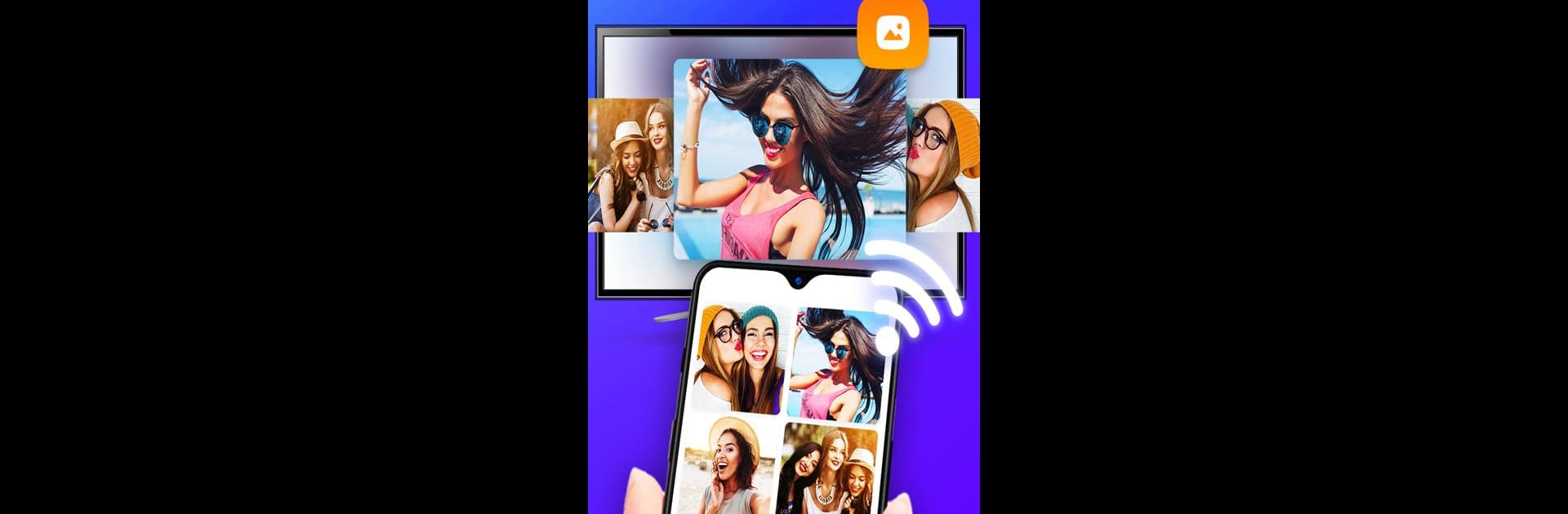Upgrade your experience. Try Screen Mirroring – Smart View & Wireless Display, the fantastic Tools app from SoulApps Studio, from the comfort of your laptop, PC, or Mac, only on BlueStacks.
About the App
Looking for an easy way to see your phone’s stuff on a bigger screen? Screen Mirroring – Smart View & Wireless Display from SoulApps Studio has you covered. Whether you’re hoping to show off photos, binge-watch videos, or just want your games larger than life, this handy app makes connecting your device to your TV a breeze. It takes just a few taps, and you’ll get that seamless switch from small to big screen in no time.
App Features
-
Quick Connection
Get your phone and TV synced up fast, as long as they’re on the same Wi-Fi. No long, confusing setup—just follow a few steps and you’ll be mirroring before you know it. -
Share More Than Just Video
Stream anything from videos and music to photos and documents. It’s a great way to cast family memories, presentations, or playlists straight to your TV. -
Friendly with Most Smart TVs
Whether you have a Samsung, LG, Roku, or another brand of Android TV, this app works smoothly. No need to worry about compatibility—it covers the big ones. -
DLNA & Wireless Display Support
Works with Miracast, DLNA, and other wireless protocols for flexible sharing options. Great if you’re not a fan of cables or just want things neat. -
User-Friendly Interface
The instructions are straightforward and there’s nothing techy or intimidating. Tap, select your TV, and you’re set. -
Free and Versatile
You can cast anything—live streams, websites, downloaded videos, or even office files. The app lets you flip from casting web videos to sharing audio without a hitch.
If you ever want to take that mirroring experience to your computer screen, using BlueStacks can give you another way to enjoy the app’s features on a bigger setup.
BlueStacks gives you the much-needed freedom to experience your favorite apps on a bigger screen. Get it now.