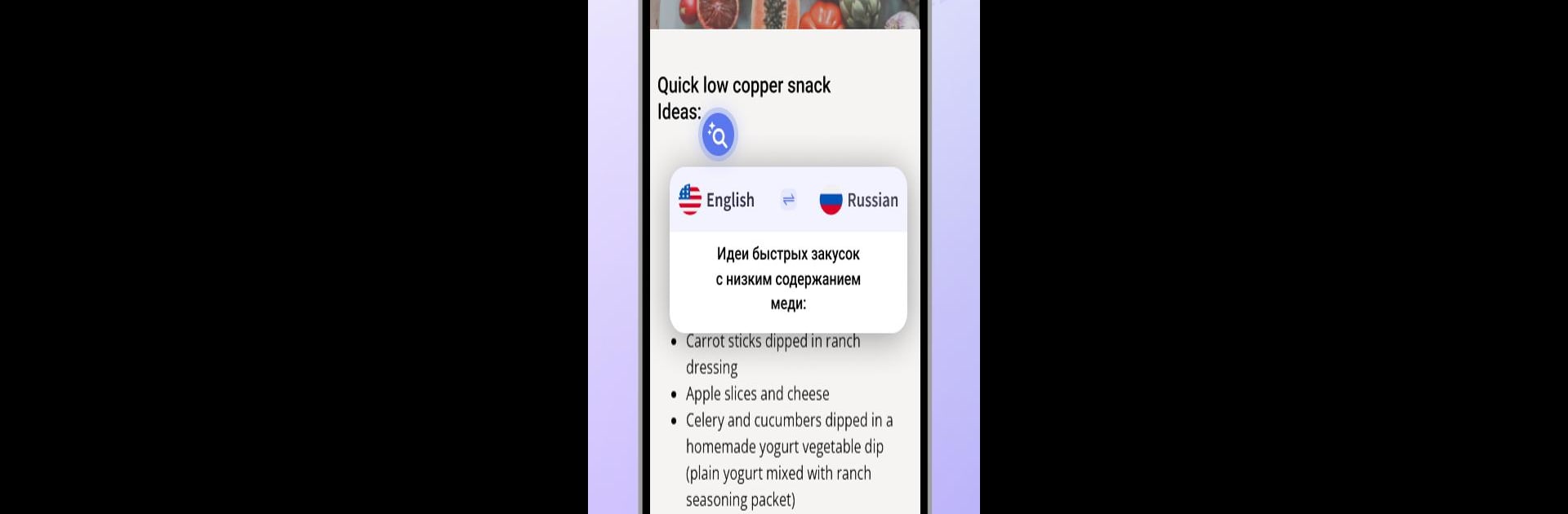Get freedom from your phone’s obvious limitations. Use Screen Translator All Screens, made by ConNearApps, a Tools app on your PC or Mac with BlueStacks, and level up your experience.
Screen Translator All Screens is one of those tools that makes foreign text stop feeling like a wall. It sits over whatever is on the screen and, with a little floating button, grabs the words it sees and shows a clear translation right there. No hopping between apps, no copy and paste dance. Setup is simple enough: open it, pick a target language, turn on the floating bubble, and it is ready. It works on websites, chat apps, PDFs, even images, so someone can be reading an article or watching a game chat and the translation just pops up in a panel that is easy to read.
On PC with BlueStacks, it feels extra comfortable because the bigger display makes the translated text easier on the eyes, and clicking the bubble with a mouse is quicker than tapping around alot. Accuracy is solid for most common languages, and the app does a good job picking text off the screen without fuss. The interface is clean and does not bury anything in weird menus, which helps when moving fast between tabs or apps. It needs the overlay permission so the bubble can float, then it quietly gets out of the way until it is needed. For anyone who runs into foreign text in games, shopping sites, or messaging, this keeps everything in one place and lets the reading keep going without breaking the flow.
Switch to BlueStacks and make the most of your apps on your PC or Mac.