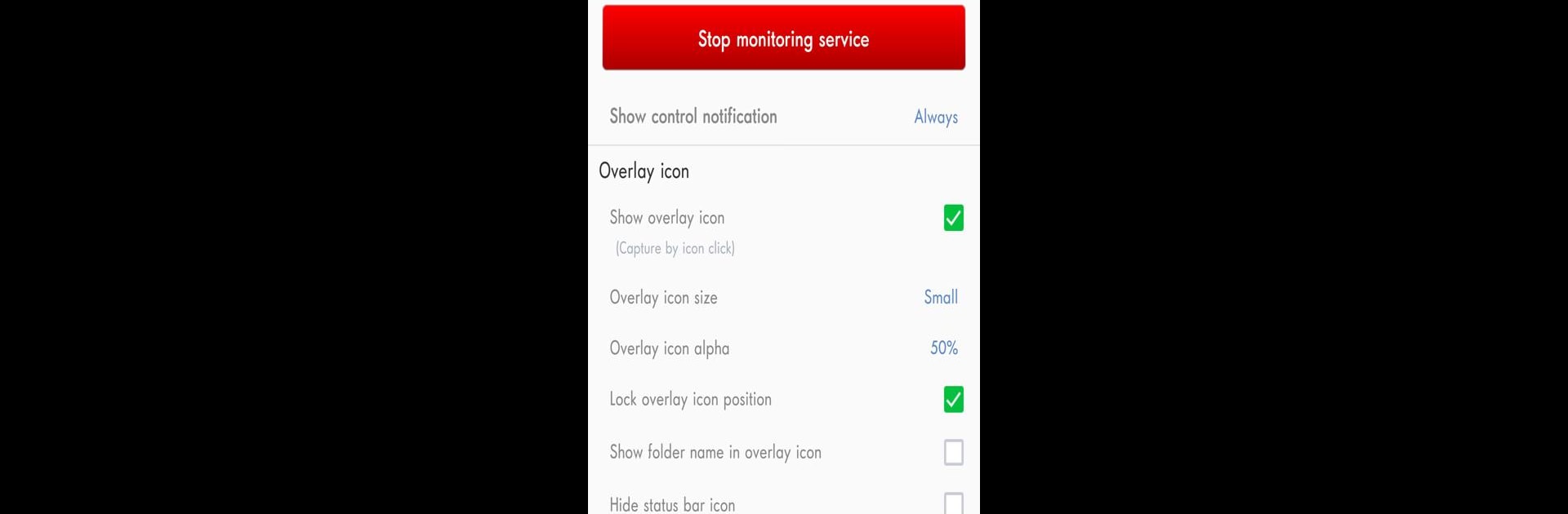Let BlueStacks turn your PC, Mac, or laptop into the perfect home for Screenshot touch, a fun Tools app from Daejeong Kim.
About the App
Ever need to snap something on your screen—maybe a funny text, a high score, or that perfect recipe—and wish it could be just, well, easier? Screenshot touch, from Daejeong Kim, is all about making screen capture a breeze. Whether you want a quick screenshot, to record your screen, or even capture a whole scrolling web page, this clever Tools app puts everything at your fingertips. Just tap the floating button, shake your device, or use the notification, and you’re all set. If you use BlueStacks, it works like a charm on bigger screens, too.
App Features
-
One-Tap Capture
Grab a screenshot with a simple tap thanks to the floating overlay, notification, or even by giving your phone a quick shake. -
Screen Recording
Need to show more than a still image? Record your screen as an mp4 video, complete with customizable options for resolution, frame rate, and audio. -
Full-Page Web Captures
Snap entire web pages in just one go. Use the in-app browser or share a website link straight to Screenshot touch for scrolling screenshots. -
Quick and Flexible Editing
Edit your screenshots right after capturing. Draw, add text, drop in stickers and emojis, adjust opacity, or crop and rotate as needed. -
Image Stitching
Combine several images into one seamless picture. Perfect for stitching together long chats or step-by-step guides. -
PDF Conversion & Sharing
Turn groups of screenshots into PDFs and send them anywhere, or share images directly to your favorite apps. -
Easy Organization
Save your captures into different folders and subfolders, so you’re not hunting for that one screenshot among a sea of memes. -
Customizable Saving
Pick your file format, tweak the JPEG quality, set where files should go, and even add a delay before capturing. -
Security & Privacy
Screenshots are always private. Sensitive apps like banking won’t be captured, and nothing is shared unless you say so. -
Handy Permissions
Only asks for what it needs—files, overlays, microphone if you want to record voice (totally optional)—so things stay simple and secure. -
Persistent Notification (Optional)
Keep a capture button always at the ready in your notification bar, impossible to swipe away by accident. -
Ads and Upgrades
The app is free with ads, but if they bug you, there’s a one-time purchase to remove them and unlock even more formats and folders.
Screenshot touch is designed for anyone who wants quick, flexible, and powerful screenshot tools—no complicated menus or technical hoops to jump through.
BlueStacks brings your apps to life on a bigger screen—seamless and straightforward.