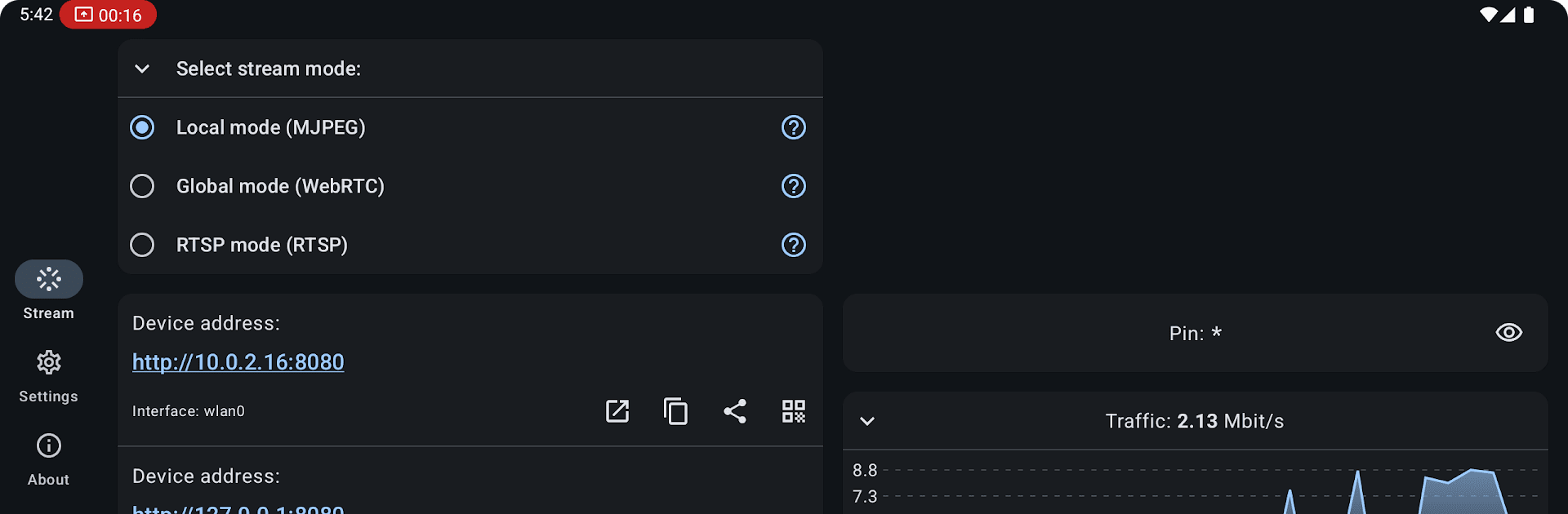Let BlueStacks turn your PC, Mac, or laptop into the perfect home for ScreenStream, a fun Tools app from Dmytro Kryvoruchko.
ScreenStream is one of those apps that can turn an Android phone or tablet into a live screen streamer, so whatever’s on the device pops up in a web browser, without needing any cords or browser plugins. It’s pretty handy for anyone who needs to show something on their screen in real time—like running a quick demo, helping someone fix a phone setting, or sharing a lesson. The app offers different ways to stream: there’s a secure, global mode (WebRTC) so people anywhere can watch, and it’s fully end-to-end encrypted with passwords for privacy. Or for just sharing at home or in an office, there’s a local mode—works straight over Wi-Fi or a hotspot, even offline, and sets up an instant webpage viewers can open without hassle.
There’s also RTSP mode, which is for folks who want to push the feed to something like VLC or OBS, so it’s flexible for more technical setups. Controls for privacy and security are there (passwords, PINs, cropping and rotation) and everything looks straightforward once set up, even though it supports a bunch of different streaming formats. On PC with BlueStacks, it feels like having an extra screen you can beam anywhere. The bandwidth use climbs up with more viewers, so it’s better on Wi-Fi, and since it’s fully open source with no mystery ads or weirdness, it’s transparent about what it’s doing. If the goal is to just send the device screen anywhere, without jumping through tech hoops or extra installs, ScreenStream knocks that out in a refreshingly direct way.
BlueStacks brings your apps to life on a bigger screen—seamless and straightforward.