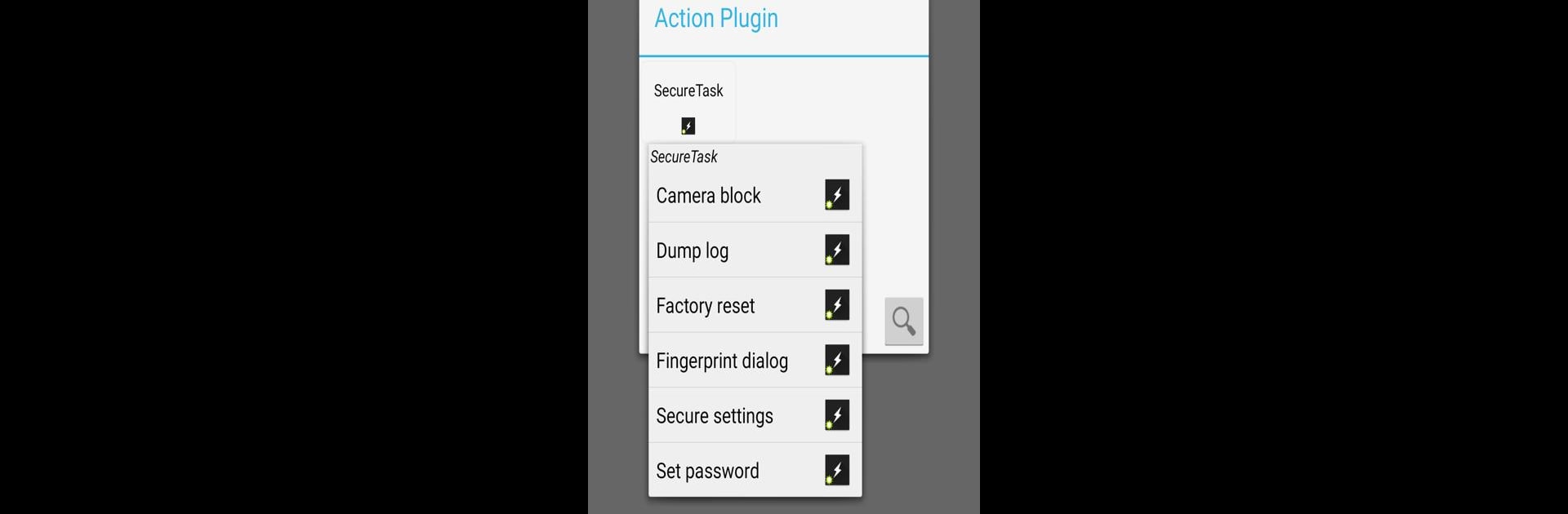Get freedom from your phone’s obvious limitations. Use SecureTask, made by Marco Stornelli, a Tools app on your PC or Mac with BlueStacks, and level up your experience.
About the App
SecureTask is all about putting powerful device management right at your fingertips. Think of it as your go-to toolkit for handling deep Android controls, perfect for anyone who loves automation and wants a bit more authority over their device. Built as a Tasker plugin by Marco Stornelli, SecureTask makes all sorts of advanced system tweaks possible—no root required. If you’re up for unlocking features beyond the usual settings, you’ll feel right at home.
App Features
-
Deep Device Actions
Easily perform tasks like blocking the camera, rebooting your phone, muting audio, or even locking down specific apps. SecureTask lets you automate and control these actions, ideal for those moments you want your phone to work for you. -
Advanced Security Options
Need to clear or set a PIN remotely? Want to wipe data in a pinch, or manage your fingerprint lock? You can toggle advanced security features without fuss. -
Granular App Management
Enjoy the power to freeze, hide, silently install or uninstall apps, and even change app permissions—all just a few taps away. This is awesome for keeping things tidy or giving yourself extra peace of mind. -
Network & System Tweaks
Mess with NFC settings, system language, APN profiles, permissions policies, or private DNS like a pro. Perfect if you need to switch networks or profiles fast. -
Automation Triggers
Take advantage of cool conditions, like acting on failed logins, reacting to “Ok Google,” or watching for system changes. These let you script truly smart, responsive routines. -
Device Data & Maintenance
Pull usage logs, read phone identifiers, or monitor data usage right from the plugin. Handy for troubleshooting or just keeping tabs on what’s happening under the hood. -
Permission Management with Guidance
There are some special permissions you’ll need to grant, but SecureTask offers a straightforward in-app guide. It walks you through each step using quick ADB commands from your computer, so you’re never lost. -
Smooth Multiplatform Integration
For those running BlueStacks, you can tap into SecureTask’s capabilities on your computer as well, expanding your workflow with the familiar Android experience.
SecureTask is a must-have for anyone serious about device automation—whether you’re tweaking personal routines or locking down a fleet of Androids.
Big screen. Bigger performance. Use BlueStacks on your PC or Mac to run your favorite apps.