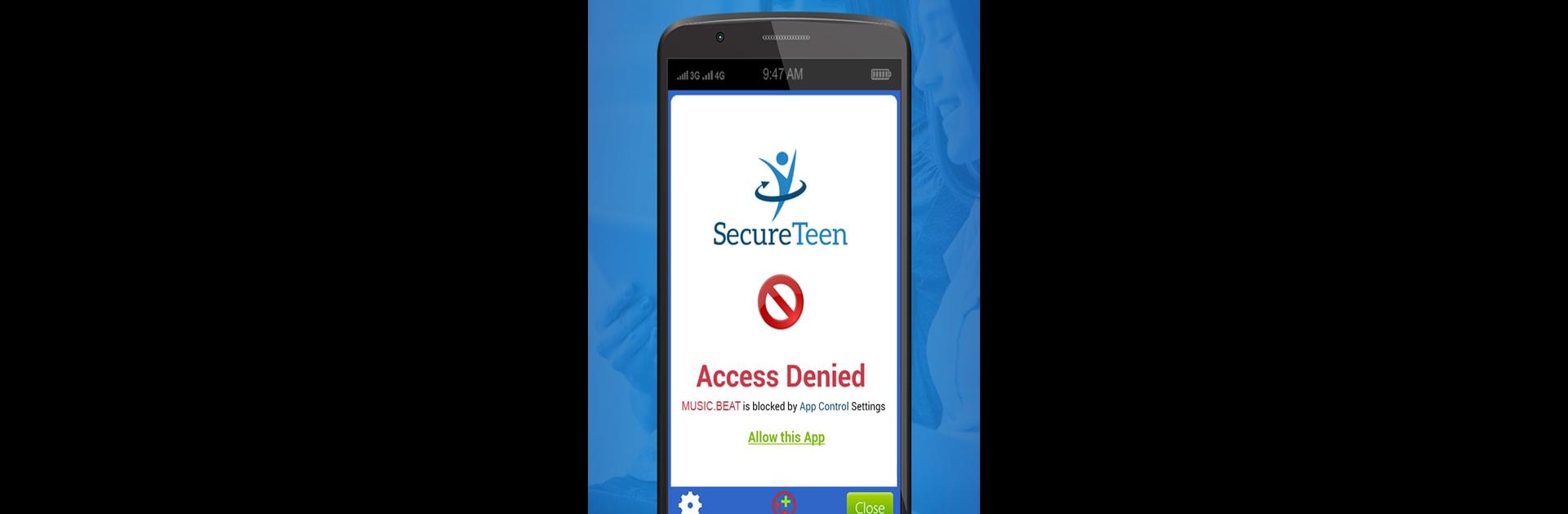Upgrade your experience. Try SecureTeen Parental Control App, the fantastic Tools app from Infoweise Pty Ltd, from the comfort of your laptop, PC, or Mac, only on BlueStacks.
About the App
Ever wish you could keep a closer eye on your teen’s screen habits without hovering over their shoulder all day? SecureTeen Parental Control App, from Infoweise Pty Ltd, lets you do exactly that. Whether it’s making sure your kid isn’t glued to their phone from morning to night or helping them steer clear of risky content online, this handy tool is all about giving you a little more peace of mind—and maybe fewer surprises after school.
App Features
-
Screen Time Limits
Set up boundaries for how long your child spends glued to their device. No more endless scrolling at midnight. -
Web Activity Filtering
Want to block out mature or distracting sites? You can customize what your teen sees online, so they only access what’s right for them. -
Time Scheduling
Decide when devices are fair game and when it’s time to unplug, thanks to flexible built-in timers. -
App Blocking
Not a fan of a certain game or messaging app? You can lock it out of your child’s phone with a tap. -
Text & Call Monitoring
Get insight into who your child is texting or calling, and review messages they send or receive. -
Contact & Call Details
All contacts on your kid’s phone are logged and matched with call and text histories, so you always know who’s getting in touch. -
Facebook Activity Tracking
Keep up with your child’s Facebook actions, friends, and posts—plus receive alerts if anything seems off. -
Web History Logs
Stay clued in on which sites your teen visits, making it easier to start meaningful conversations about their online world. -
Location Tracking
Quickly check where your teen’s phone is, giving you more confidence when they’re out and about. -
Remote Dashboard
Monitor and manage everything right from your own online control panel—no need to borrow their phone each time.
SecureTeen Parental Control App does its thing on both phones and tablets, and you can always check in, even from your PC using BlueStacks if you prefer a bigger screen.
Big screen. Bigger performance. Use BlueStacks on your PC or Mac to run your favorite apps.