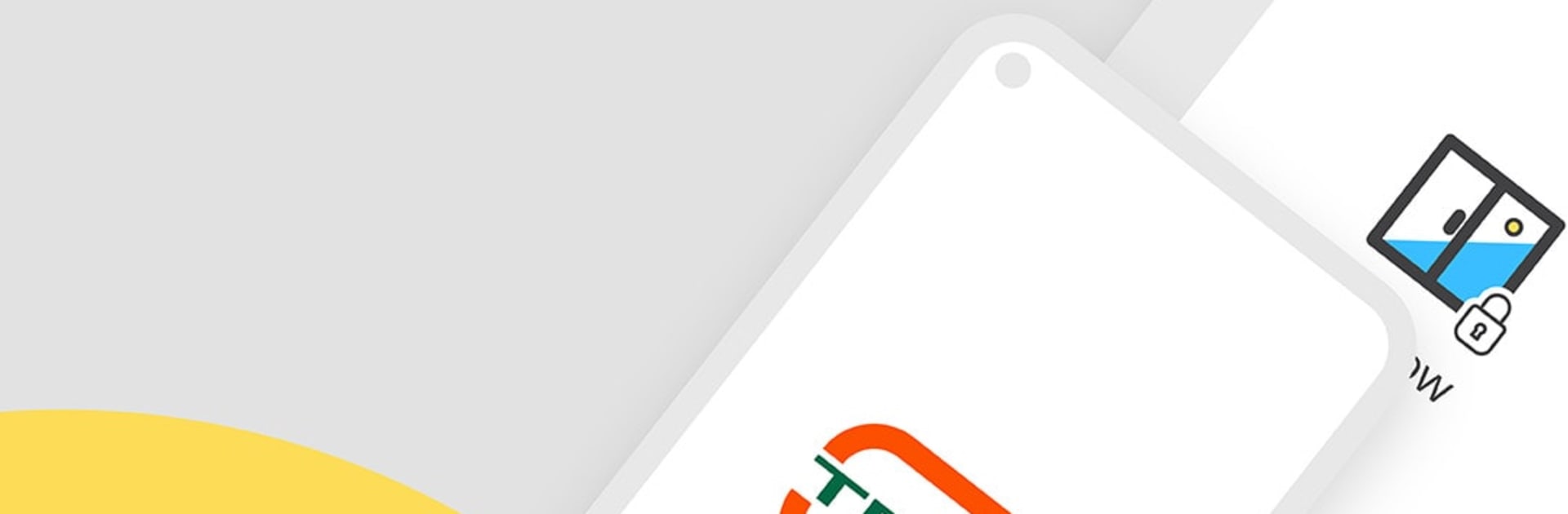Upgrade your experience. Try Security HUB, the fantastic Tools app from ТЕКО, from the comfort of your laptop, PC, or Mac, only on BlueStacks.
Security HUB feels like a straight-to-the-point control panel for a real security system, not a flashy gadget app. It pairs with a small controller that talks to wireless sensors around a home or office, up to about 30 of them, and the app is where everything gets set up and managed. On a PC with BlueStacks, the layout breathes a bit more. Naming rooms, sorting sensors, and building zones is easier with a keyboard, and the event feed is simple to scan when something happens. The app shows who armed or disarmed, which zone tripped, and it sends alerts for things people actually care about, like motion, smoke, or a water leak.
It runs over the internet with proper encrypted traffic, so it is meant to stay connected wherever someone is. Beyond alarms, it shows temperature in each premise and can switch certain equipment on or off remotely, which is handy if a heater or a pump needs a nudge. Zones can be armed all at once or by room, and control can be delegated to family or coworkers without giving away the main login. The design aims for clarity, so it is more utility than decoration, but that fits the job. The only catch is obvious, it is a companion for the TEKO Security Hub hardware, so the app shines once that controller and the sensors are in place.
Big screen. Bigger performance. Use BlueStacks on your PC or Mac to run your favorite apps.