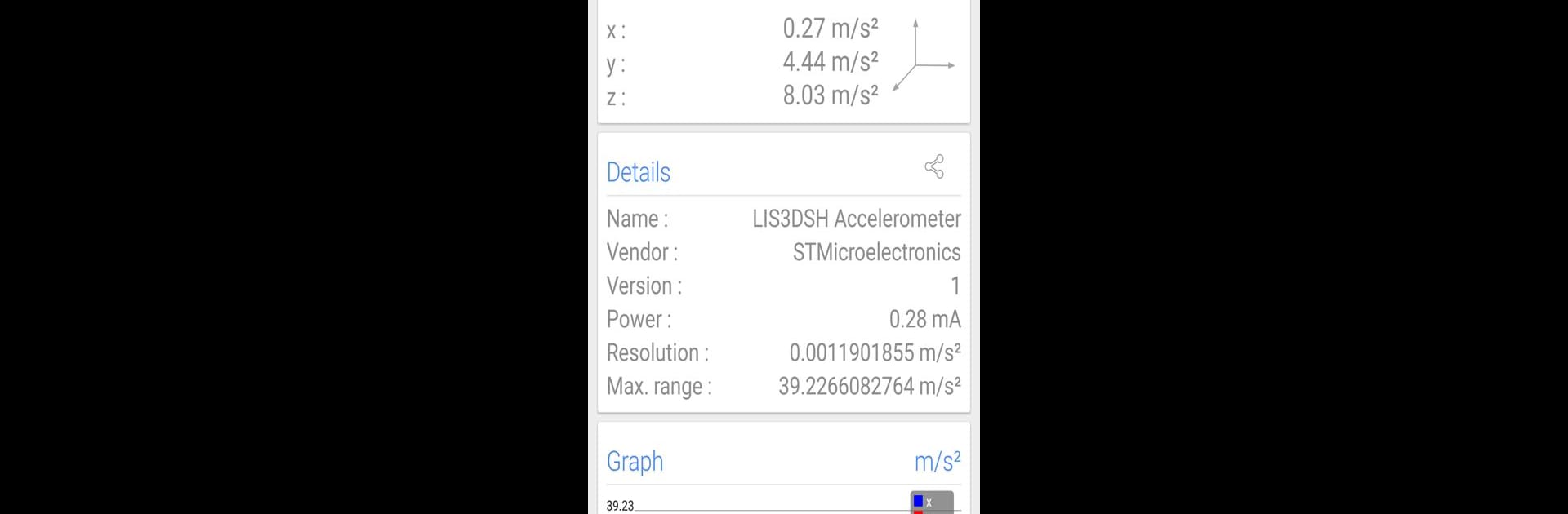Why limit yourself to your small screen on the phone? Run Sensors Multitool, an app by Wered Software, best experienced on your PC or Mac with BlueStacks, the world’s #1 Android emulator.
About the App
Sensors Multitool is your go-to toolkit for checking out everything that’s happening with your phone’s sensors in real time. Ever wondered what your phone’s sensors are picking up, how strong your WiFi really is, or where exactly you are via GPS? This app pulls all that info into one spot, shows you what’s going on under the hood, and makes it easy to follow—no techie degree required.
App Features
-
Sensor Dashboard
Tap in and get a snapshot of all the sensors your phone has. Whether it’s the accelerometer, gyroscope, light sensor, or more, Sensors Multitool lays it all out in a way that actually makes sense. -
Live Data with Real-Time Graphs
Boring numbers? Nope—watch the sensor data come to life with live graphs. You’ll see changes as they happen, which is surprisingly satisfying and a little addicting. -
WiFi Info at a Glance
Not sure what’s going on with your connection? Sensors Multitool digs up details about the WiFi you’re using—signal strength, network data, all that good stuff—so you know exactly what to blame next time your video lags. -
GPS Position and Altitude Tracking
Lost or just curious where you stand? Check out your location, altitude, and even what the satellites overhead are up to—all straight from the app. -
Extras Like Compass & Metal Detector
Need a quick compass or want to see if there’s something metallic nearby? There are tools for that, too. -
Easy Interface
No weird menus or clutter—just straightforward screens and intuitive visuals. Everything’s right where you expect, even if you’re poking around on BlueStacks.
Eager to take your app experience to the next level? Start right away by downloading BlueStacks on your PC or Mac.