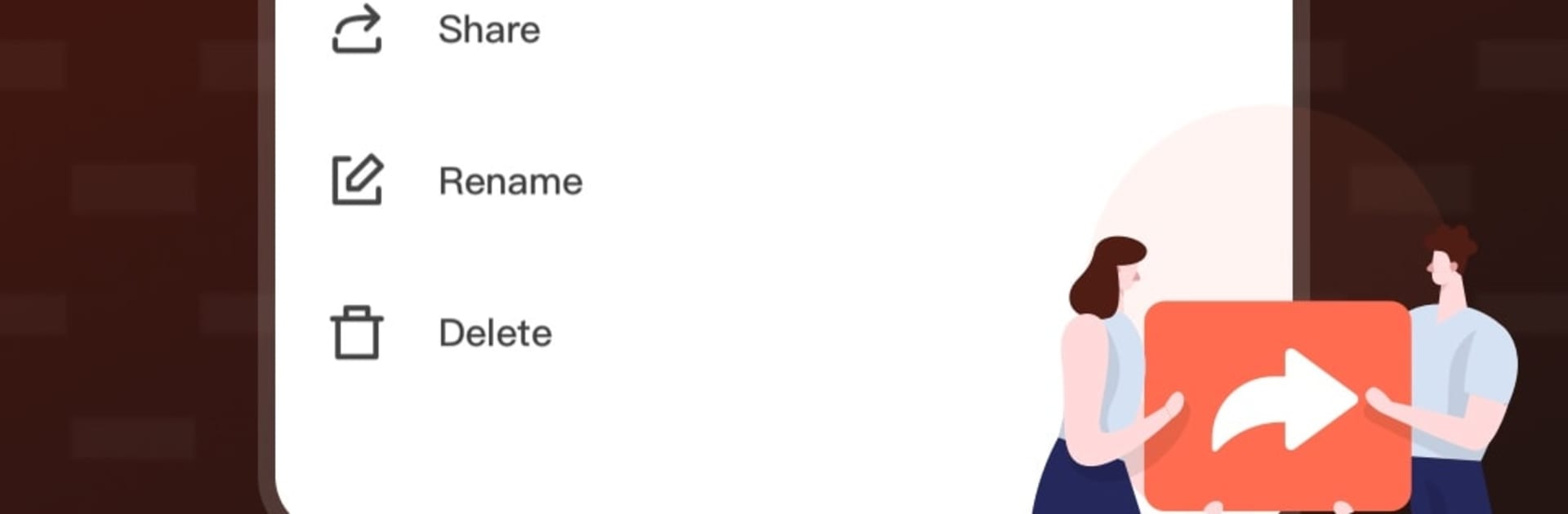Upgrade your experience. Try ShareBox-customization, the fantastic Tools app from kullia apps, from the comfort of your laptop, PC, or Mac, only on BlueStacks.
ShareBox-customization feels like a clean, private locker for photos, videos, and documents. Instead of juggling phone storage, it shifts everything to the cloud and keeps the same library reachable on whatever device is around. On a PC through BlueStacks, the bigger screen makes sorting albums and checking thumbnails nicer, and keyboard plus mouse makes batch selections and renaming less of a hassle. The built-in player handles high quality video smoothly, with useful controls like playback speed adjustment and quick scrubbing, so replaying clips or scanning long recordings does not take forever.
Sync is the main hook. Add a file in one place, it shows up elsewhere without fuss, and switching between folders or searching feels straightforward. Organization tools are basic but sensible: folders, albums, previews, and a search that picks up file names and dates. Privacy is treated seriously. There is account-level protection, encryption behind the scenes, and options that let a person decide what gets backed up, what stays local, and what gets shared. It does not bother with social fluff, which keeps it feeling like a personal archive rather than a public feed. For someone who wants a no-drama space to store stuff, stream it in HD, and keep storage on the phone under control, this fits, and running it on BlueStacks simply makes the management part easier.
BlueStacks brings your apps to life on a bigger screen—seamless and straightforward.