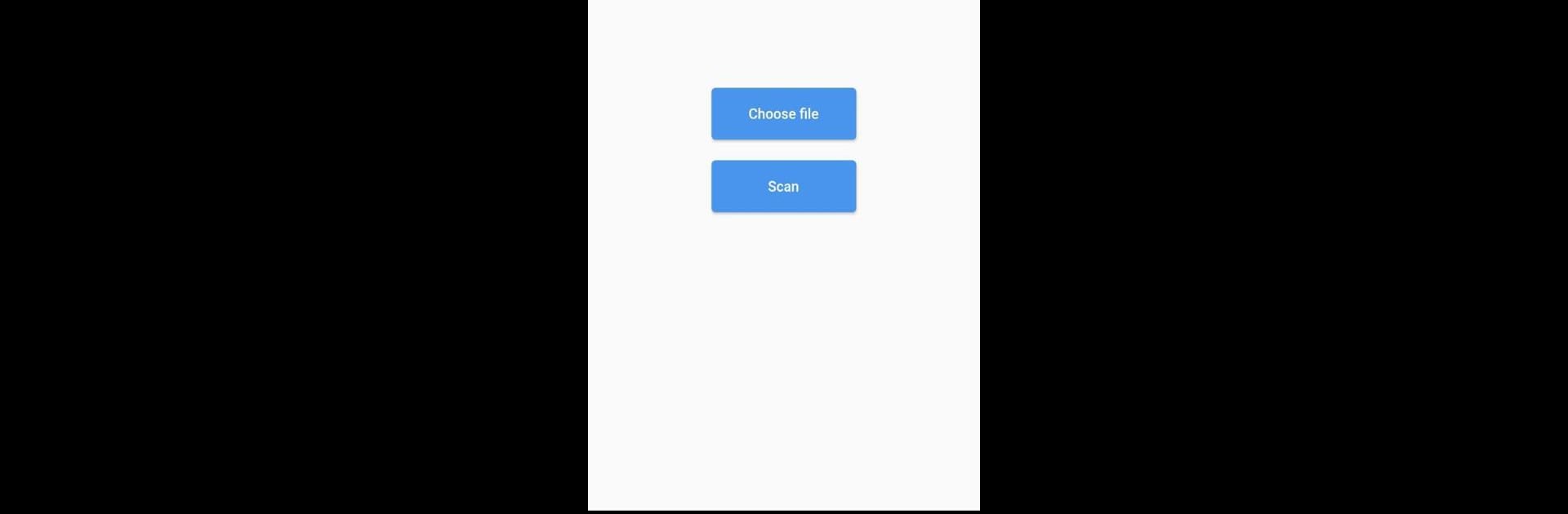What’s better than using Shipping Printer by Jiato? Well, try it on a big screen, on your PC or Mac, with BlueStacks to see the difference.
About the App
Shipping Printer makes printing shipping labels or documents from your phone surprisingly easy. If you’re juggling tons of packages or just need a fast way to get those online store orders printed, this app keeps things hassle-free. Whether you’re snapping a quick photo or dealing with a pile of PDFs, Shipping Printer helps you send ‘em straight to your compatible printer, no fuss.
App Features
-
PDF and Image Printing
Quickly print shipping labels, receipts, or paperwork from PDFs or image files stored on your device—no converting or complicated steps required. -
Works with Portable Printers
Pair up with your portable Bluetooth or USB printer for on-the-go printing. Perfect if you’re out making deliveries or working away from your desk. -
Simple Interface
You won’t need a tech manual. The layout’s straightforward, so you can hop in, pick your file or snap a picture, and print right away. -
Photo-to-Print
Need to print return paperwork or a label from a screen? Just use your phone’s camera to capture the image directly and send it to print—one less headache when you’re busy. -
Plays Nicely with BlueStacks
Prefer handling your shipping labels from a bigger screen? Shipping Printer also works when you’re using BlueStacks, making it handy for desktop users too. -
Built for Speed
Print jobs get moving fast, which means less waiting around and more time getting on with your day.
Big screen. Bigger performance. Use BlueStacks on your PC or Mac to run your favorite apps.