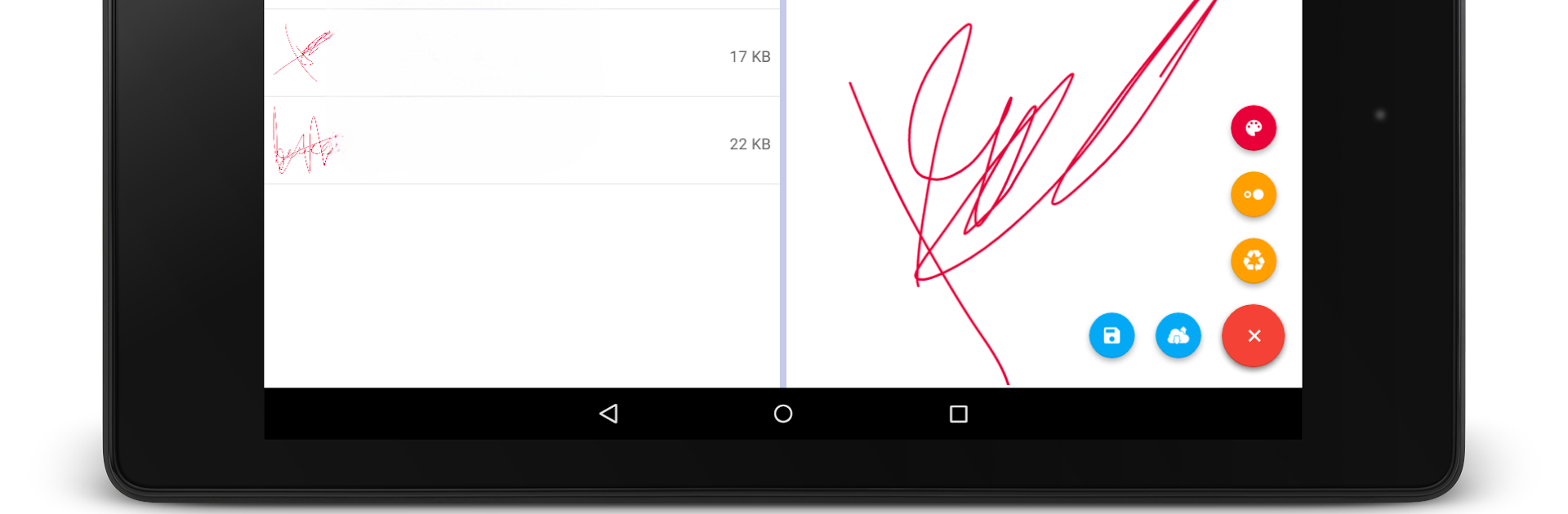Upgrade your experience. Try Signature Maker, the fantastic Tools app from Raúl R., from the comfort of your laptop, PC, or Mac, only on BlueStacks.
About the App
Need your signature on a document, but don’t want to deal with printers or scanners? Signature Maker from Raúl R. keeps things simple, letting you create and manage digital signatures right on your device. Whether you’re signing contracts for work or just jotting your name on a form, this easy-to-use tool is fast, flexible, and totally hassle-free.
App Features
-
Sign Docs in Seconds: Whip out your finger or stylus, choose a color and pen style, and make your signature directly on your screen. It’s as close to signing paper as it gets, minus the fuss.
-
Loads of Color & Stroke Choices: Want something beyond basic black? Pick from pretty much any color—including millions of options—and different stroke types for a signature that’s totally you.
-
Custom Backgrounds: Have a favorite background or want to see your signature on something unique? Go ahead and set your own background to add some flair.
-
Easy Signature Saving: Every signature you make is stored and ready when you need it. Made a mistake? You can delete any you don’t want in just a tap.
-
Share Wherever: Instantly share your signature through apps like Gmail, Drive, or messengers. Perfect when paperwork moves fast.
-
Ad-Free Experience: Annoyed by ads? They’re out of your way—completely and for free.
-
Open Source & Free: Signature Maker is open-source and totally free to use, with everything transparent for folks who love to peek under the hood.
-
Tablet Friendly: A smooth, simple look works well whether you’re on your phone or using a bigger screen.
-
Works Nicely with BlueStacks: Want to sign on your computer? Signature Maker plays well with BlueStacks, so getting your signature onto your PC is no problem.
Eager to take your app experience to the next level? Start right away by downloading BlueStacks on your PC or Mac.