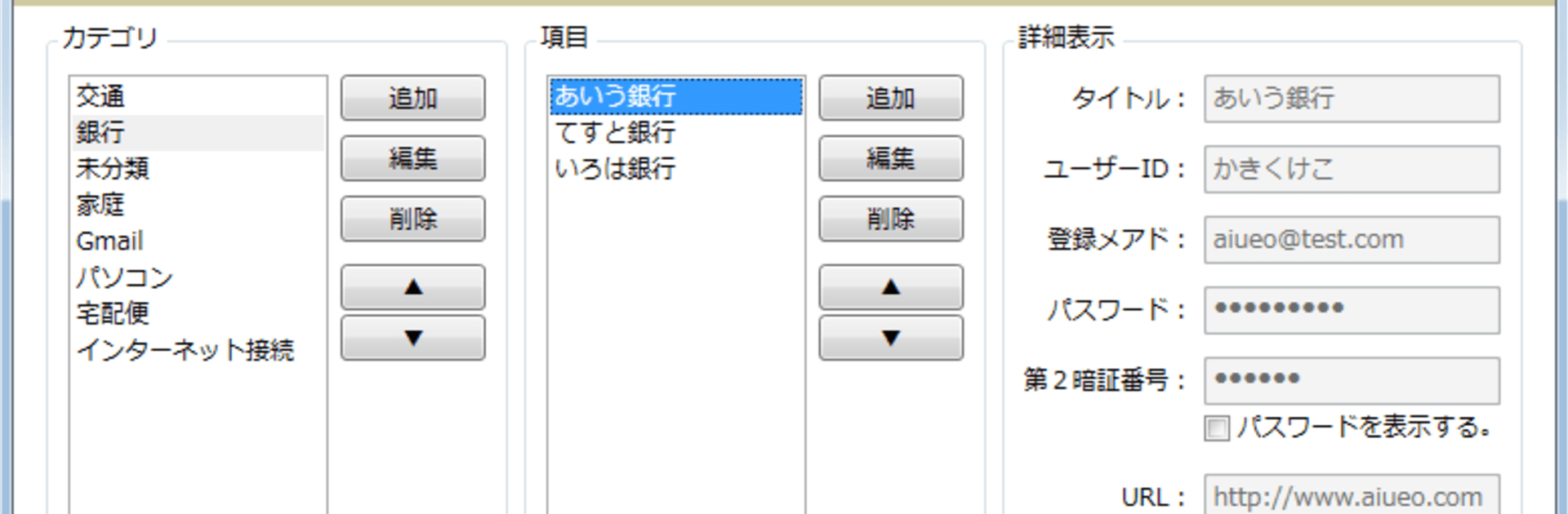Why limit yourself to your small screen on the phone? Run SIS Password Manager Windows, an app by SISYOU.KUM Security JAPAN, best experienced on your PC or Mac with BlueStacks, the world’s #1 Android emulator.
About the App
“SIS Password Manager Windows” is a powerful tool by SISYOU.KUM Security JAPAN, perfect for keeping your passwords safe on your PC. It’s designed to seamlessly complement SISYOU.KUM’s Android-Password Manager. Expect an intuitive interface that helps you manage all your passwords securely and effortlessly.
App Features
-
Cross-Platform Functionality
Sync your passwords between Windows PC and your Android device with ease. No more juggling passwords across different platforms. -
Secure Data Encryption
Trust in top-notch encryption to keep all your sensitive information safe from prying eyes. -
User-Friendly Interface
Enjoy a sleek design that makes password management straightforward, even for the not-so-tech-savvy among us. -
Seamless Integration
Works hand in hand with SISYOU.KUM’s Android app, bringing all your credentials into one harmonious system. -
Supports Windows
Specifically crafted for Windows users, offering a tailored experience on your PC, and accessible with ease via BlueStacks.
Eager to take your app experience to the next level? Start right away by downloading BlueStacks on your PC or Mac.