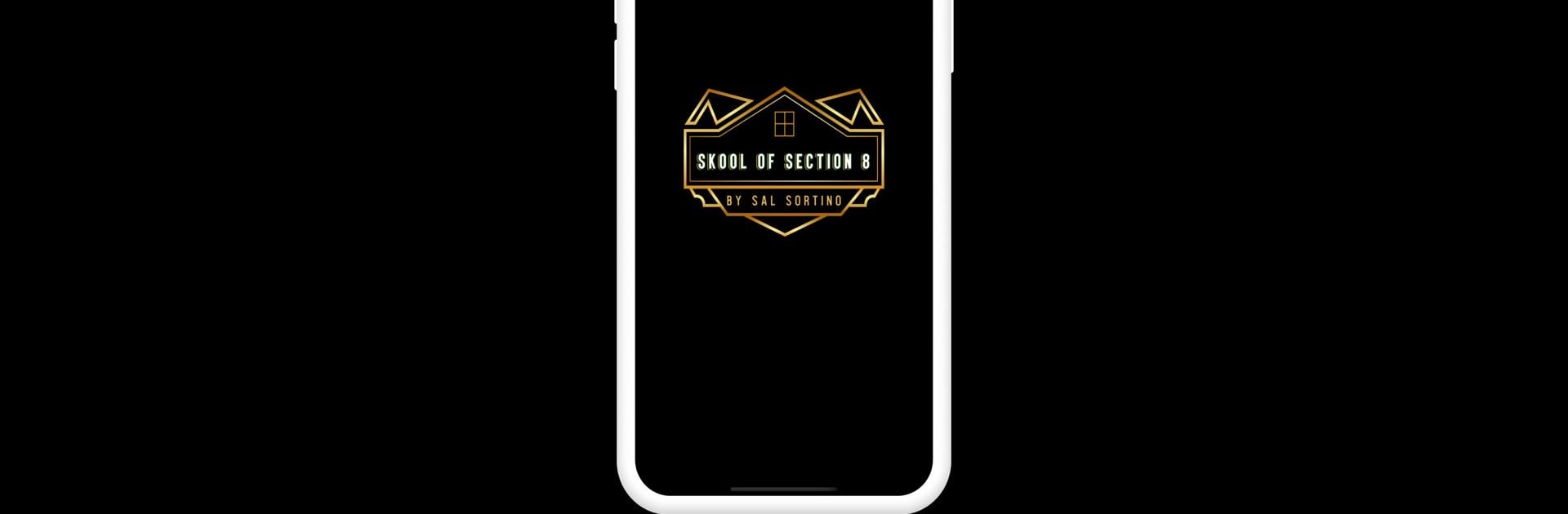Upgrade your experience. Try Skool of Section 8, the fantastic Tools app from People Made, from the comfort of your laptop, PC, or Mac, only on BlueStacks.
About the App
Thinking about putting your money into real estate and want to know if you’re making the right call? Skool of Section 8 gives you a no-nonsense way to break down the numbers on any property before you leap. Designed by People Made, this handy tool strips away the confusion, making it easier than ever to figure out if a deal is worth your time—whether you’re brand new to investing or have a couple of properties under your belt.
App Features
-
Quick Property Analysis
Just pop in a few details and see in seconds how a property might stack up as an investment. No digging around for formulas or second-guessing the math. -
User-Friendly Calculator
The app keeps things clean and straightforward. Forget wrestling with complicated spreadsheets—here, you get the info you need with just a tap or two. -
Compare Multiple Deals
Looking at a few listings? Line them up side by side in the app to see which one actually makes sense for you. No need to flip between apps or scribble numbers on paper. -
Goal Setting Tools
Set your own targets and get a clear picture of what it’ll take to reach them—perfect for anyone getting serious about building a portfolio. -
Portfolio Tweaks Made Easy
If you’ve already got a couple of investments, the app lets you revisit your numbers to make sure everything’s still adding up. -
Reliable Data at Your Fingertips
Every calculation is designed for clarity, so you’ll always know how much you stand to make—or lose. -
Works Great on BlueStacks
If you like checking your numbers from your computer, it runs just as smoothly on BlueStacks, so you’re not glued to your phone.
Big screen. Bigger performance. Use BlueStacks on your PC or Mac to run your favorite apps.