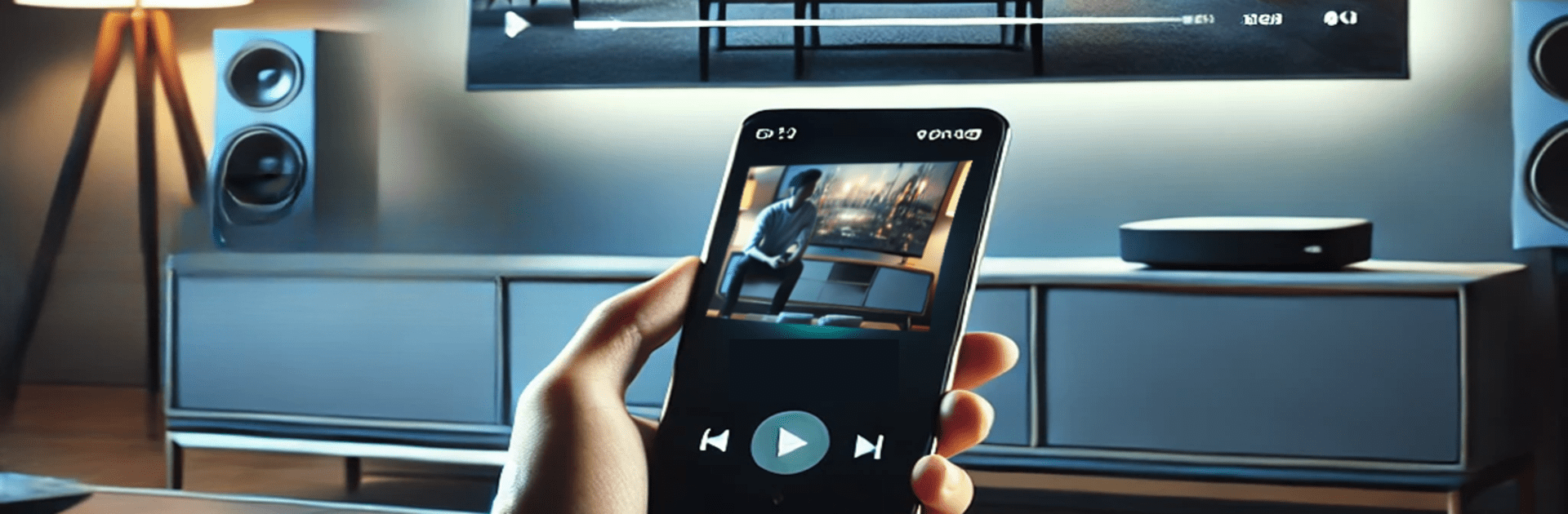Upgrade your experience. Try Smart View For Samsung TV, the fantastic Tools app from Universal Tcl Apps, from the comfort of your laptop, PC, or Mac, only on BlueStacks.
Smart View For Samsung TV is a straight up screen casting app that turns a phone into a quick remote for the living room. Think photos, videos, music, even mobile games showing up on a big screen without fuss. It plays nicely with a bunch of TVs and boxes, not only Samsung. Roku TV, LG, Hisense, TCL, Vizio, Android TV sets, plus Chromecast and Fire TV sticks all show up as targets when they are on the same Wi‑Fi. The layout is simple, pick the TV, hit connect, and the phone screen mirrors. Movies look fine, family photo shares are easy, and casual games are fun on the big display. For twitchy action games there can be a bit of delay, which is normal for mirroring.
Setup is the usual drill. Phone and TV on the same Wi‑Fi, wireless display toggled on the phone, Miracast or Chromecast turned on for the TV, then choose the device inside the app. What stands out is range of compatibility and that it handles most media types without digging through menus. On a PC with BlueStacks, it feels neat to run it from the desktop, especially if someone prefers typing and browsing with a keyboard while picking the right TV. It is not fancy, it is just handy for getting a small screen onto a big one when friends are over or eyes are tired of squinting.
Switch to BlueStacks and make the most of your apps on your PC or Mac.