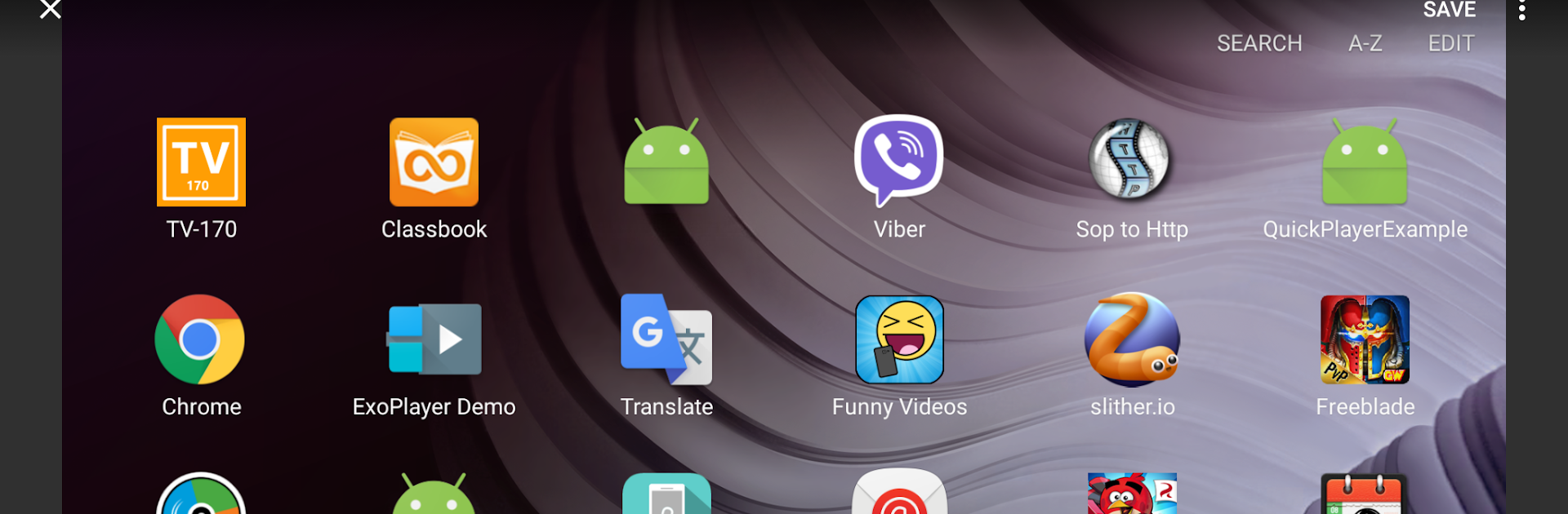Upgrade your experience. Try Snipping Tool – Screenshots, the fantastic Tools app from Aloha Std, from the comfort of your laptop, PC, or Mac, only on BlueStacks.
About the App
Ever wish you could grab a screenshot on your phone without fumbling for those side buttons? Snipping Tool – Screenshots, built by Aloha Std, makes snapping, editing, and sharing screenshots a breeze. This handy tool skips the hassle—just tap, capture, and you’re set. Whether you want to save a funny chat, jot down important info, or edit images right after capturing, it’s all right here. And yep, it works perfectly on your Android device, or even through BlueStacks if you’re on your computer.
App Features
-
One-Tap Screenshot
Forget about awkward button combos—just hit a floating overlay icon and your screen gets snapped instantly. It’s quick and convenient, especially if you need to act fast. -
Gesture Support
Don’t feel like tapping? Wave your hand over your phone’s proximity sensor and, like magic, a screenshot is taken for you. -
Flexible Editing Tools
Give your screenshots a personal touch—crop, rotate, doodle, or add text wherever you like. Got more tweaks in mind? There are several other editing options tucked into the app, making it easy to highlight or point out what matters. -
File Management Made Easy
Organize your captured images your way: rename them, compress into zip files, or share right from within the app in a few taps. -
Supports Multiple Formats
Save your screenshots as PNG, JPG, or even WEBP, so they’re always compatible with whatever you’re doing next. -
No Fuss Sharing
Whether it’s for work or showing friends something cool, you can send screenshots straight from the app to your group chat, email, or anywhere else. -
Runs on Android 5.0 and Up
Snipping Tool – Screenshots supports most Android devices, along with access through BlueStacks for those who like working on a bigger screen. -
Essential Permissions
To keep everything running smoothly, the app asks for just the right permissions—to save files and show the screenshot button right where you need it.
Big screen. Bigger performance. Use BlueStacks on your PC or Mac to run your favorite apps.